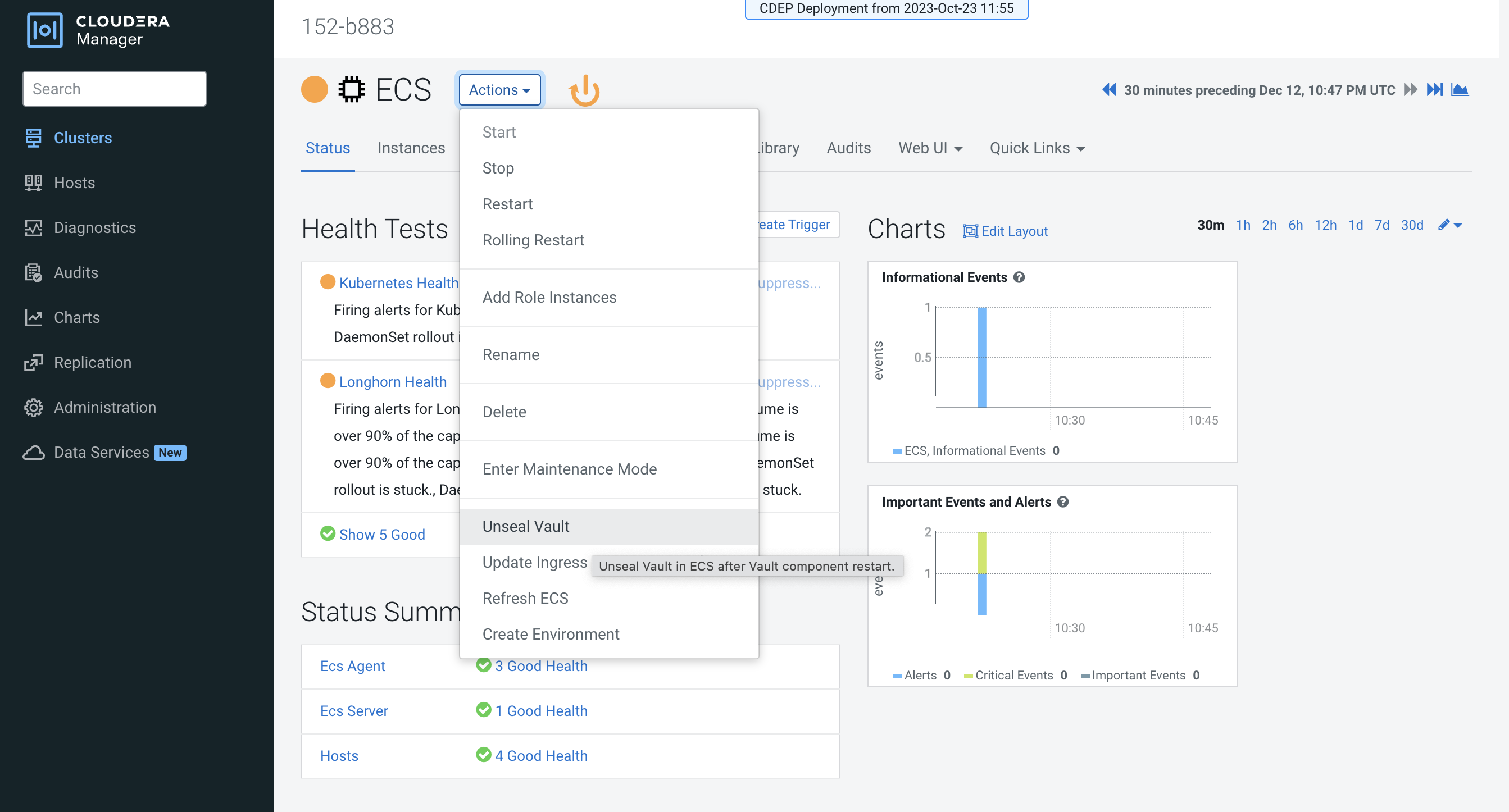Adding hosts to a Embedded Container Service Cluster
You can add hosts to a Embedded Container Service (ECS) cluster to increase capacity and performance.
-
On the Cloudera Manager home page, click the ECS Cluster, then select
Actions > Add Hosts.
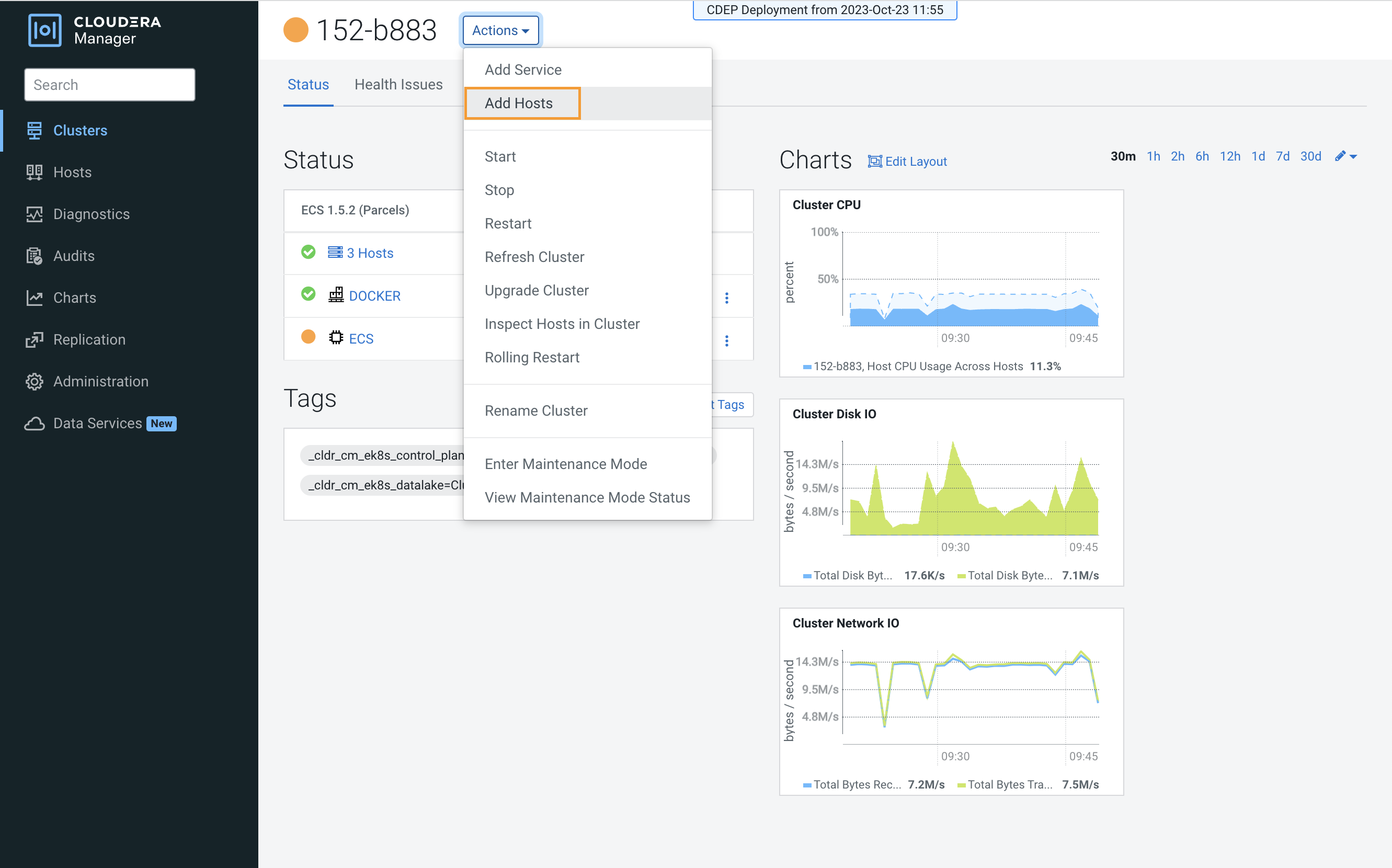
-
On the Add Hosts page, click Add Hosts to Cluster and select the
ECS Cluster, then click Continue.
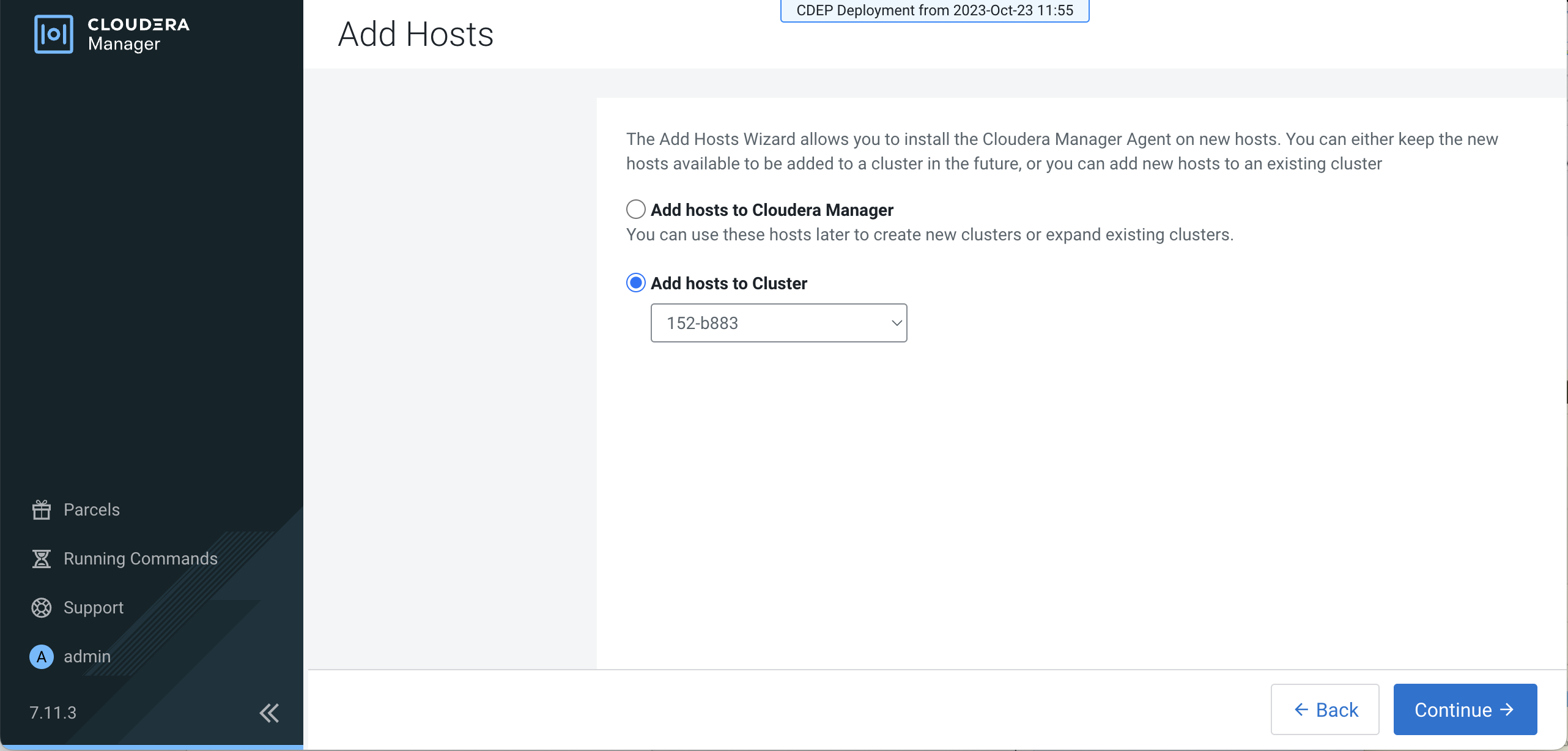
-
On the Specify Hosts page, hosts that have already been added to Cloudera Manager are
listed on the Currently Managed Hosts tab. You can select one or more of these hosts to
add to the ECS cluster.
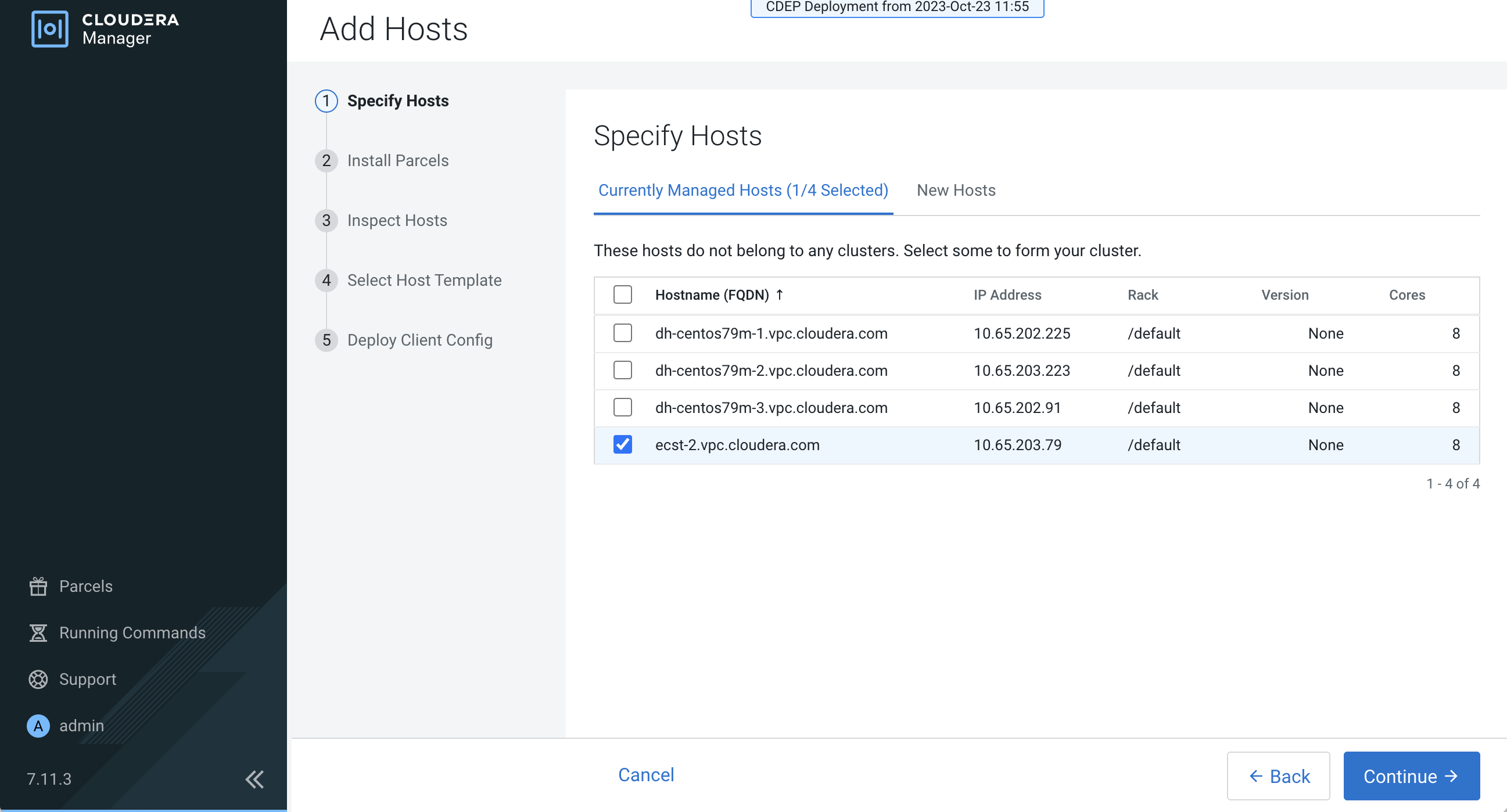
You can also click the New Hosts tab to specify one or more hosts that have not been added to Cloudera Manager. Enter a Fully Qualified Domain Name in the Hostname box, then click Search.
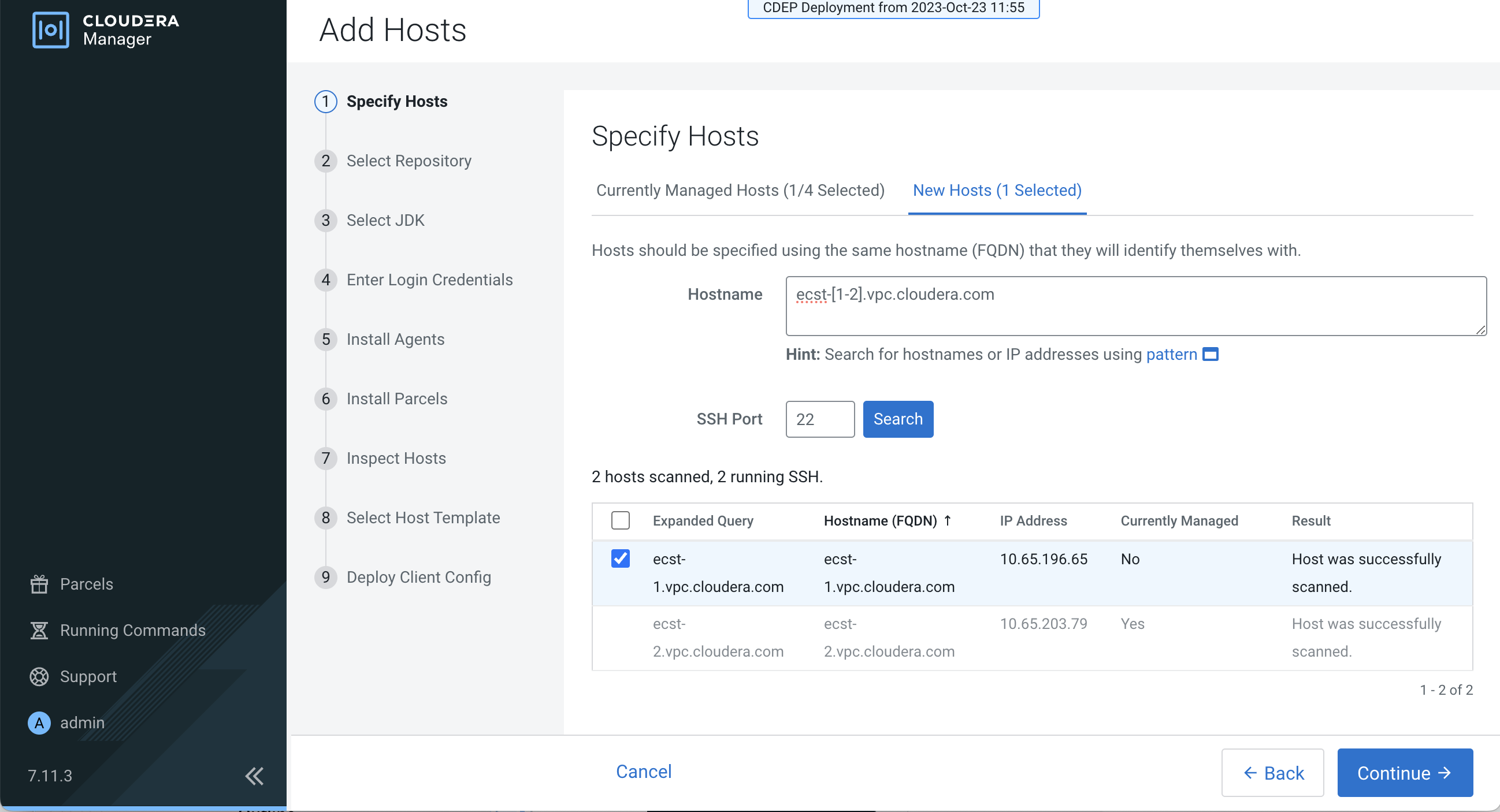
After you have finished specifying the ECS hosts, click Continue.
-
On the Select Repository page, the applicable Cloudera Manager Agent repository
location is selected by default. Click Continue.
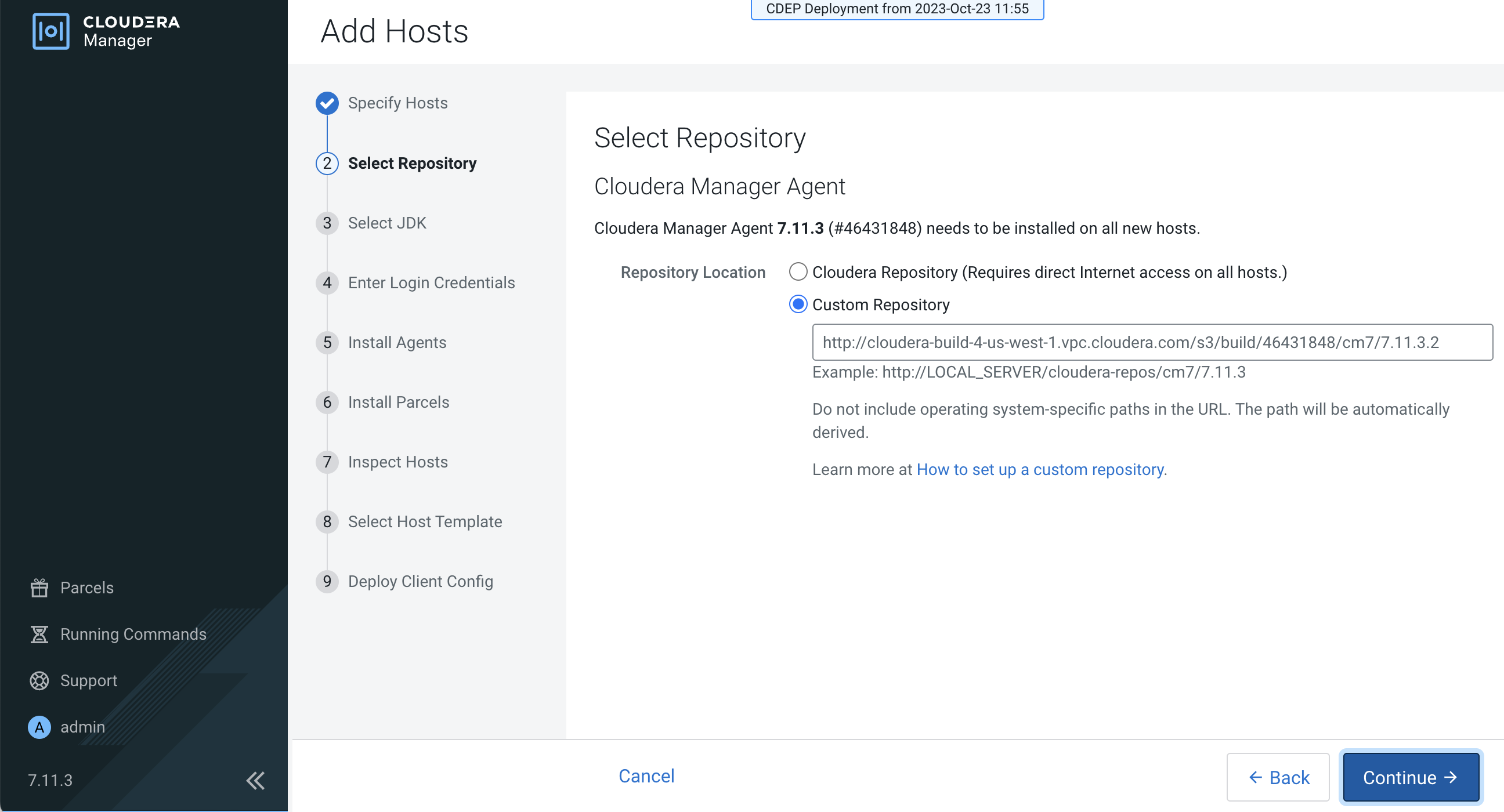
-
Select a JDK option on the Select JDK page, then click Continue.
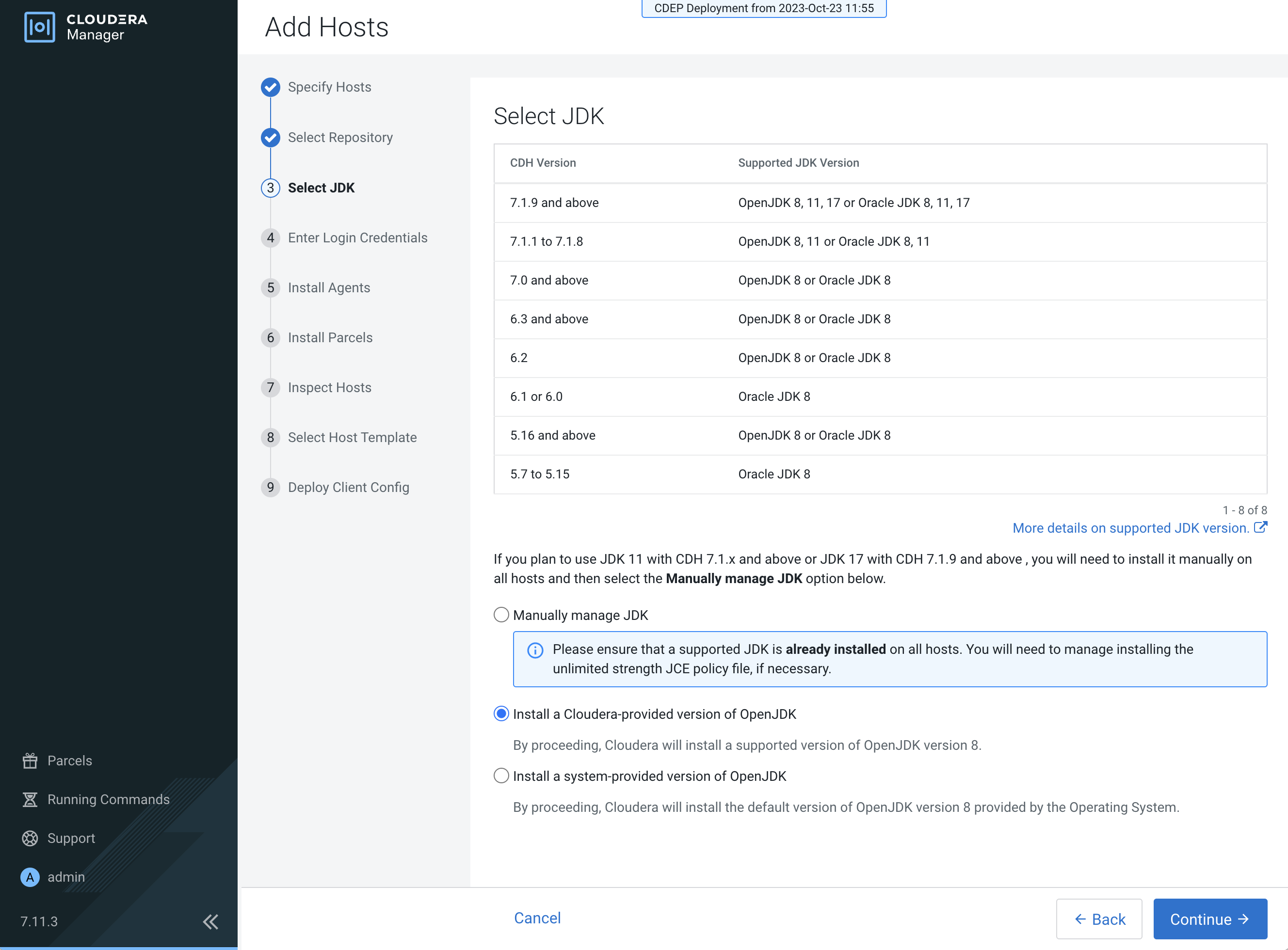
-
On the Enter Login Credentials page, All hosts accept the same
password is selected by default. Enter the user name in the SSH
Username box, and type in and confirm the password. You can also select the
All hosts accept the same private key option and provide the
Private Key and passphrase.
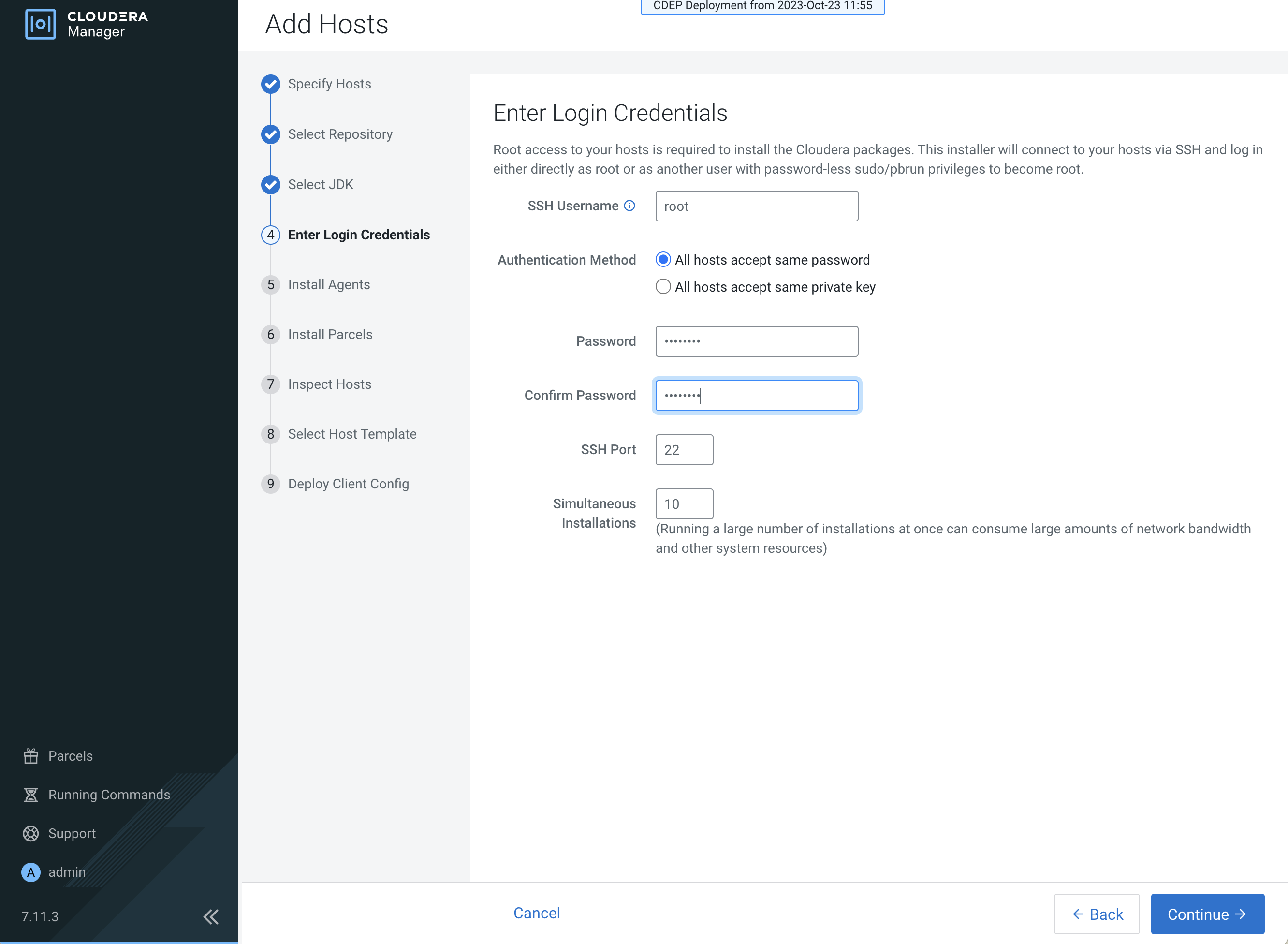
-
The Cloudera Manager agents are installed, and then the Install Parcels page appears.
The selected parcel is downloaded to the Cloudera Manager server host, distributed,
unpacked, and activated on the ECS cluster hosts. Click
Continue.
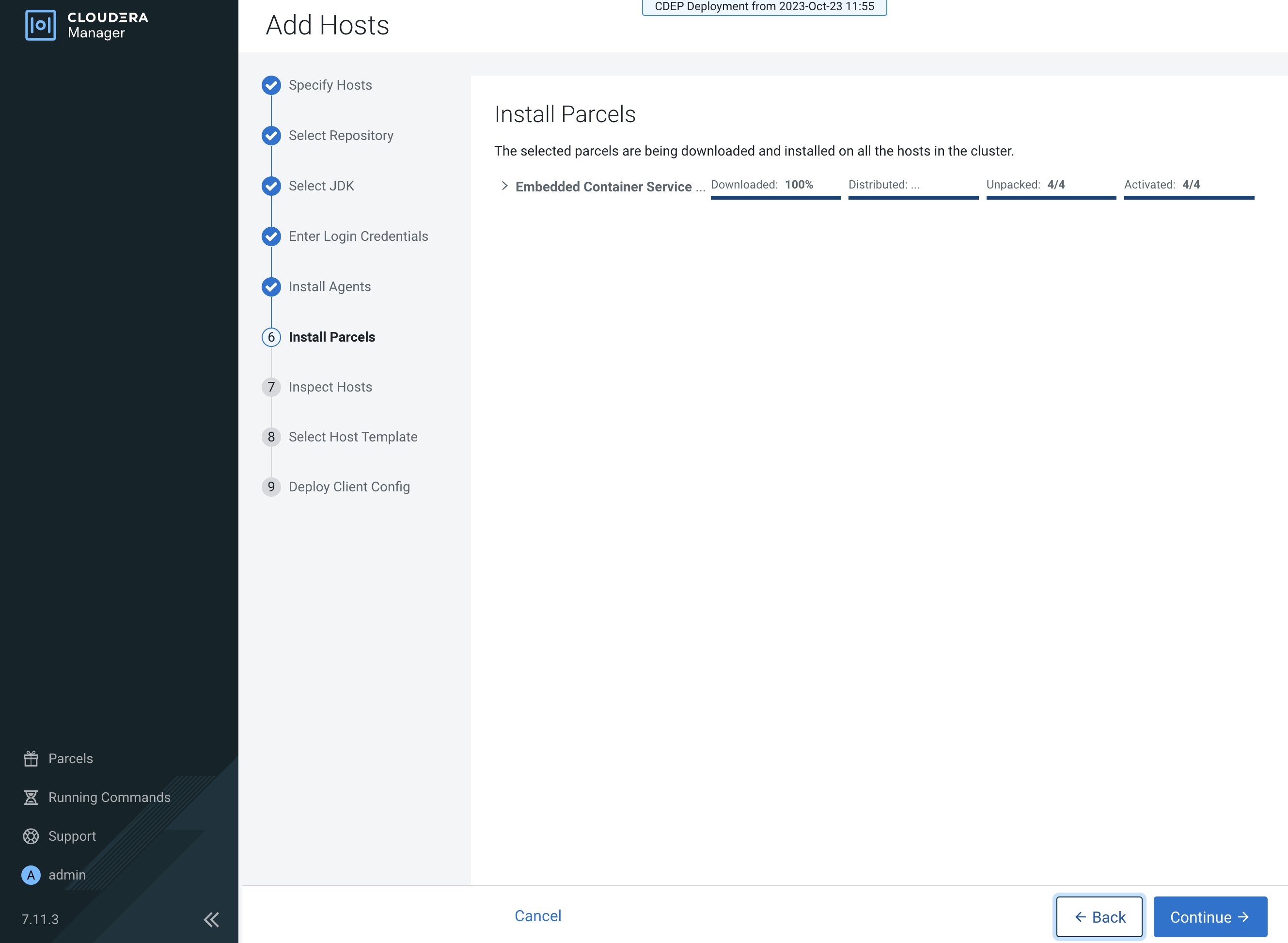
-
Review the Validations list on the Inspect Hosts page. If issues are detected, you can
fix the issues, then click Run Again to repeat the host inspection.
Click Continue.
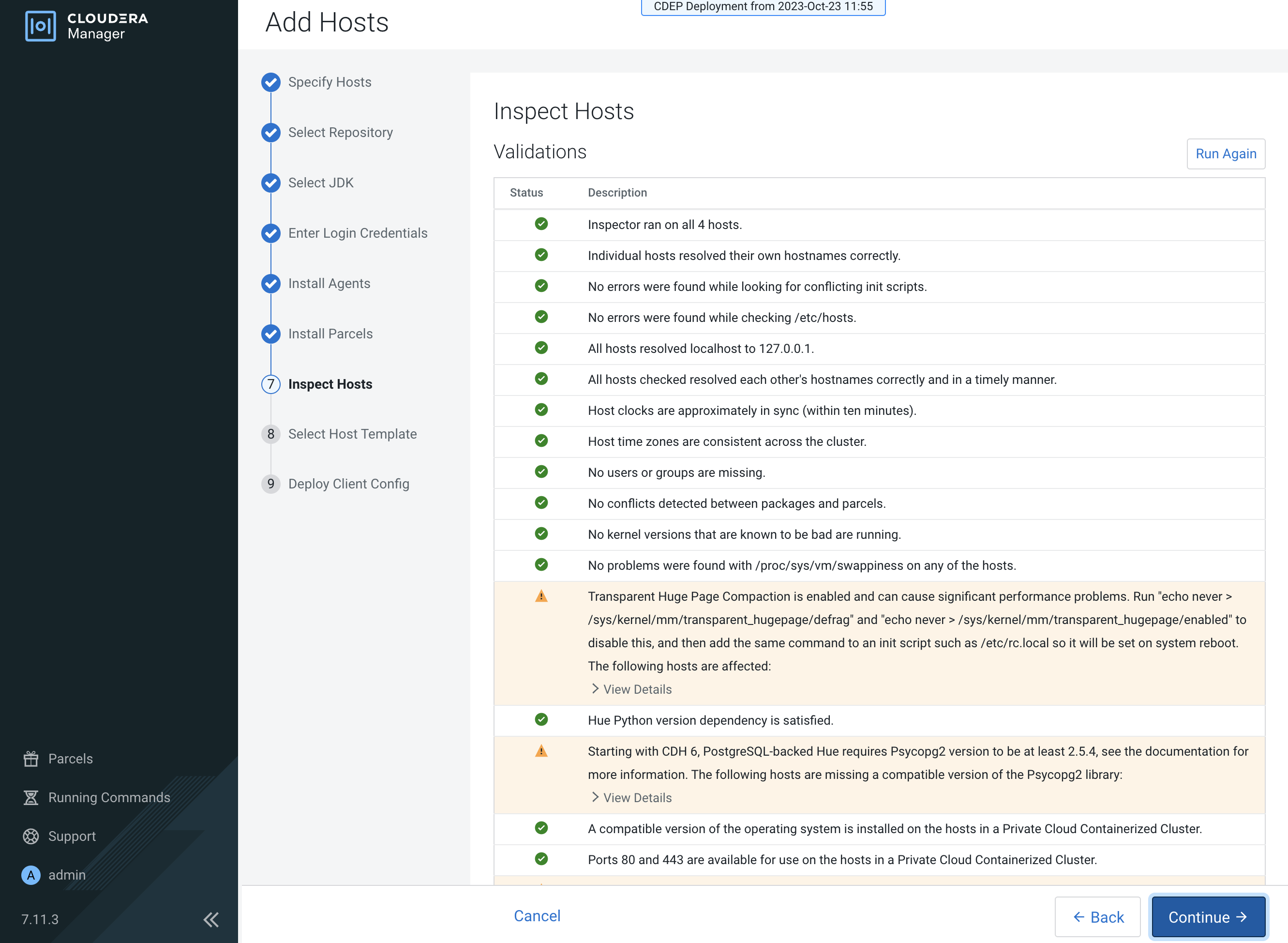
-
The Select Host Template page lists available host templates. Click
Create.
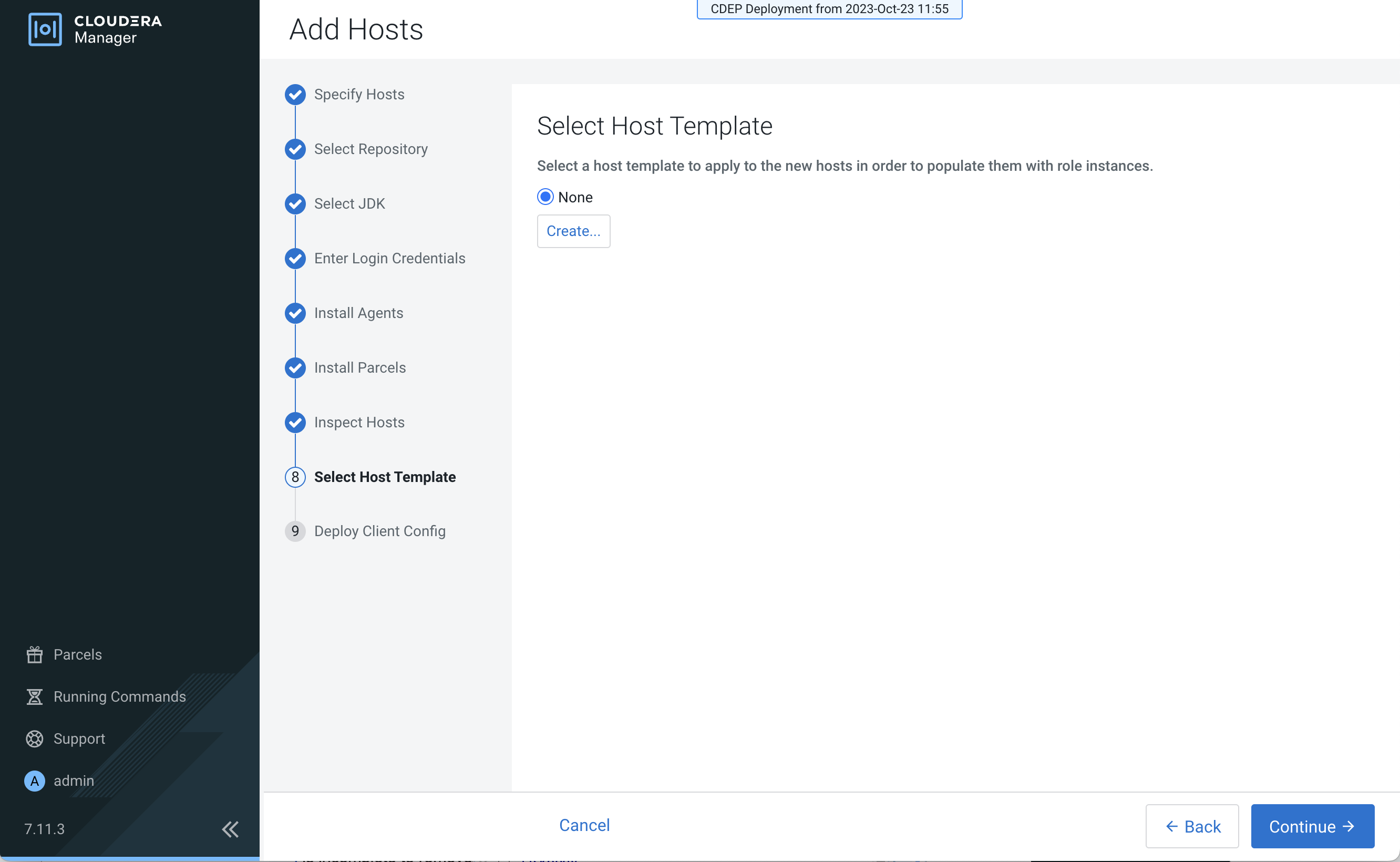
-
On the Create New Host Template pop-up, enter a template name and select the Docker
Server and Ecs Agent role groups, then click Create.
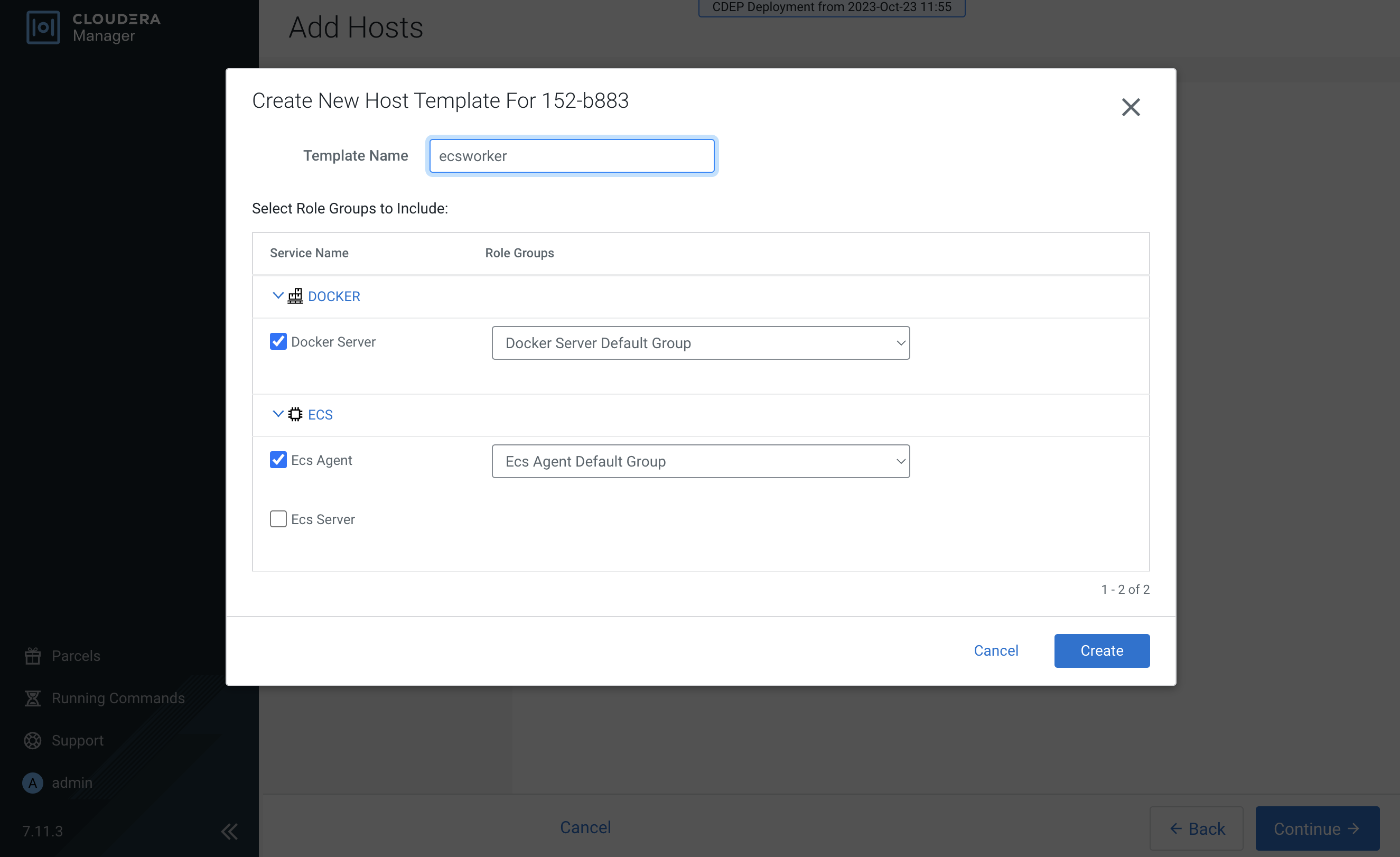
-
On the Select Host Template page, select the new template, then click
Continue.
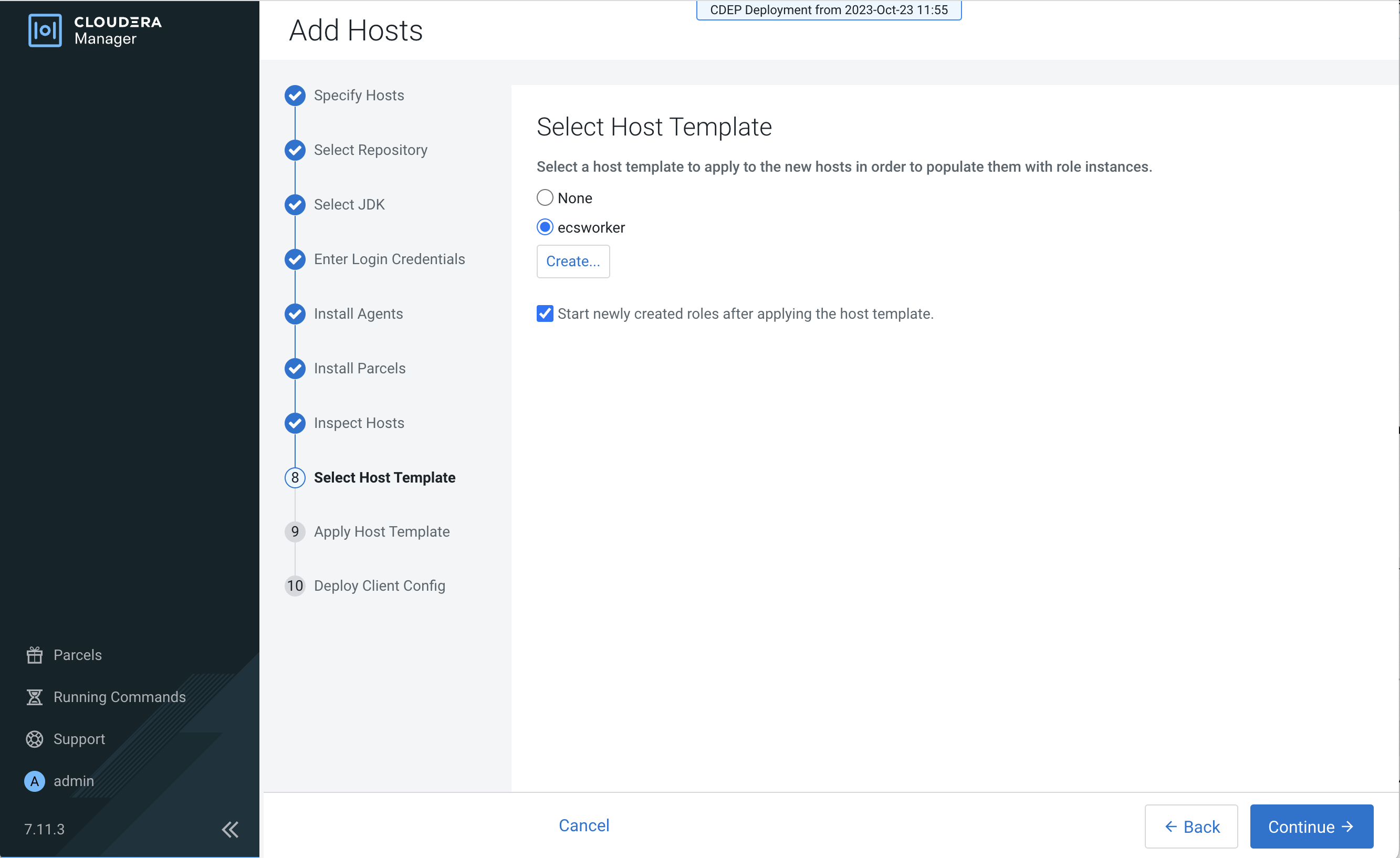
-
The Apply Host Template page appears. After the roles have successfully started, click
Continue.
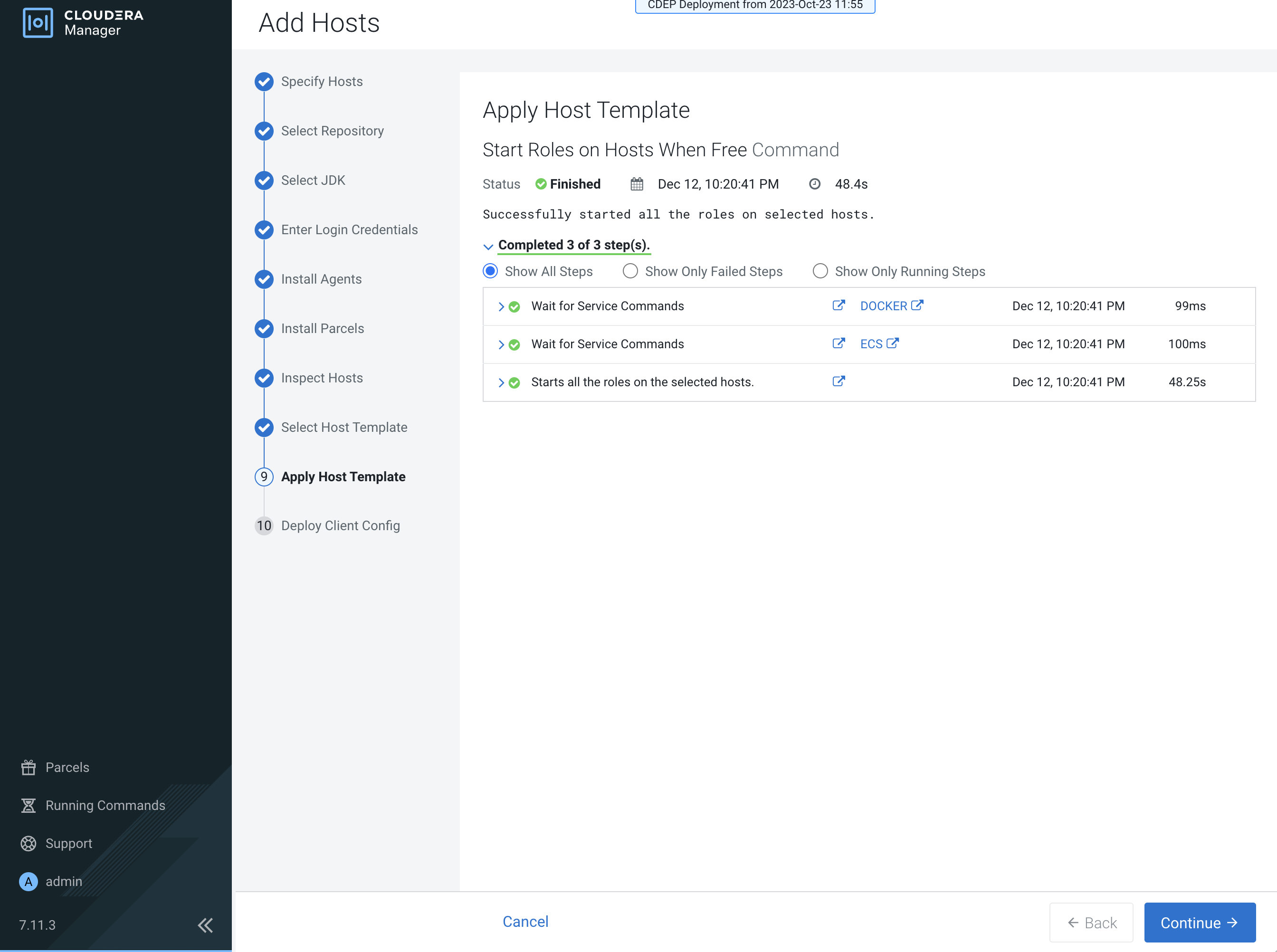
-
The Deploy Client Config page appears. After all client configurations have been
successfully deployed, click Finish.
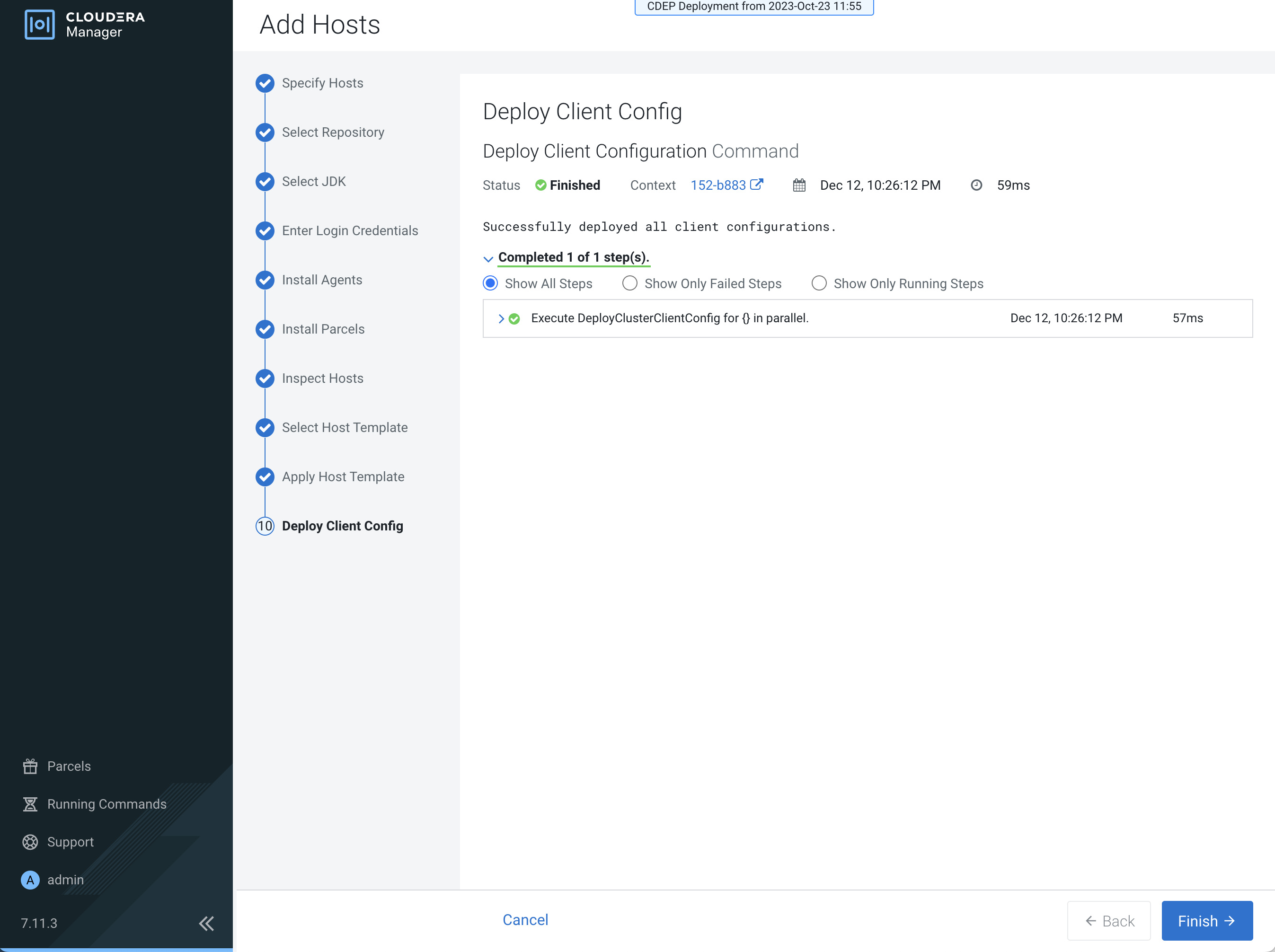
-
The new host is listed on the ECS cluster Hosts page.
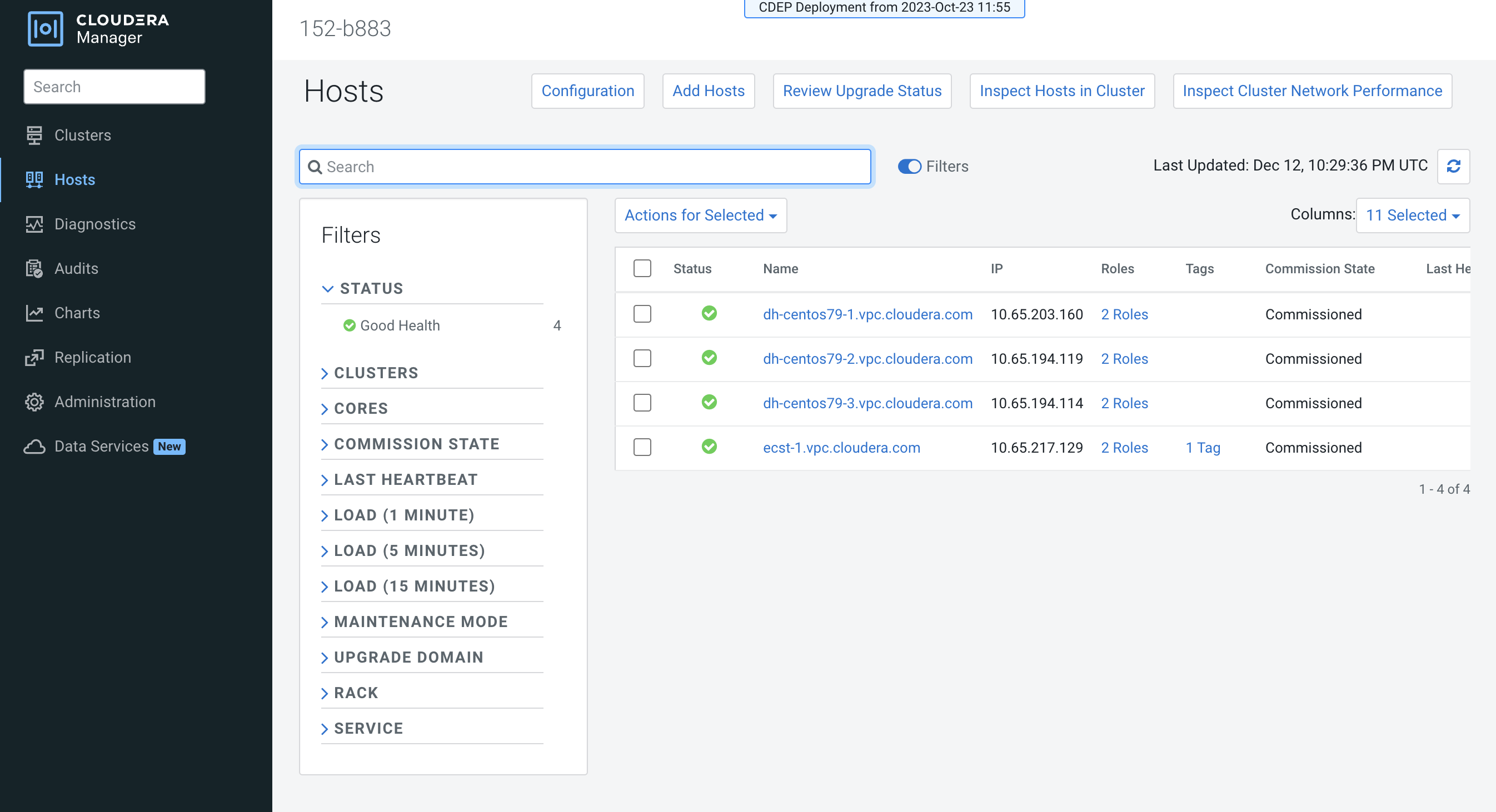
-
If your ECS hosts are running the CentOS 8.4, OEL 8.4, RHEL 7.9, or RHEL 8 operating
systems, you must install
iptableson all the ECS hosts.For CentOS 8.4, OEL 8.4, or RHEL 8, run the following command on each ECS host:
yum --setopt=tsflags=noscripts install -y iptablesFor RHEL 7.9, run the following command on each ECS host:
yum install -y iptables -
If you did not apply a host template to assign roles, perform the following steps to
assign the Docker Server and Ecs Agent role groups to the new host.
To assign the Docker Server role group:
- Click DOCKER on the ECS cluster home page, select
Instances, then click Add Role
Instances.
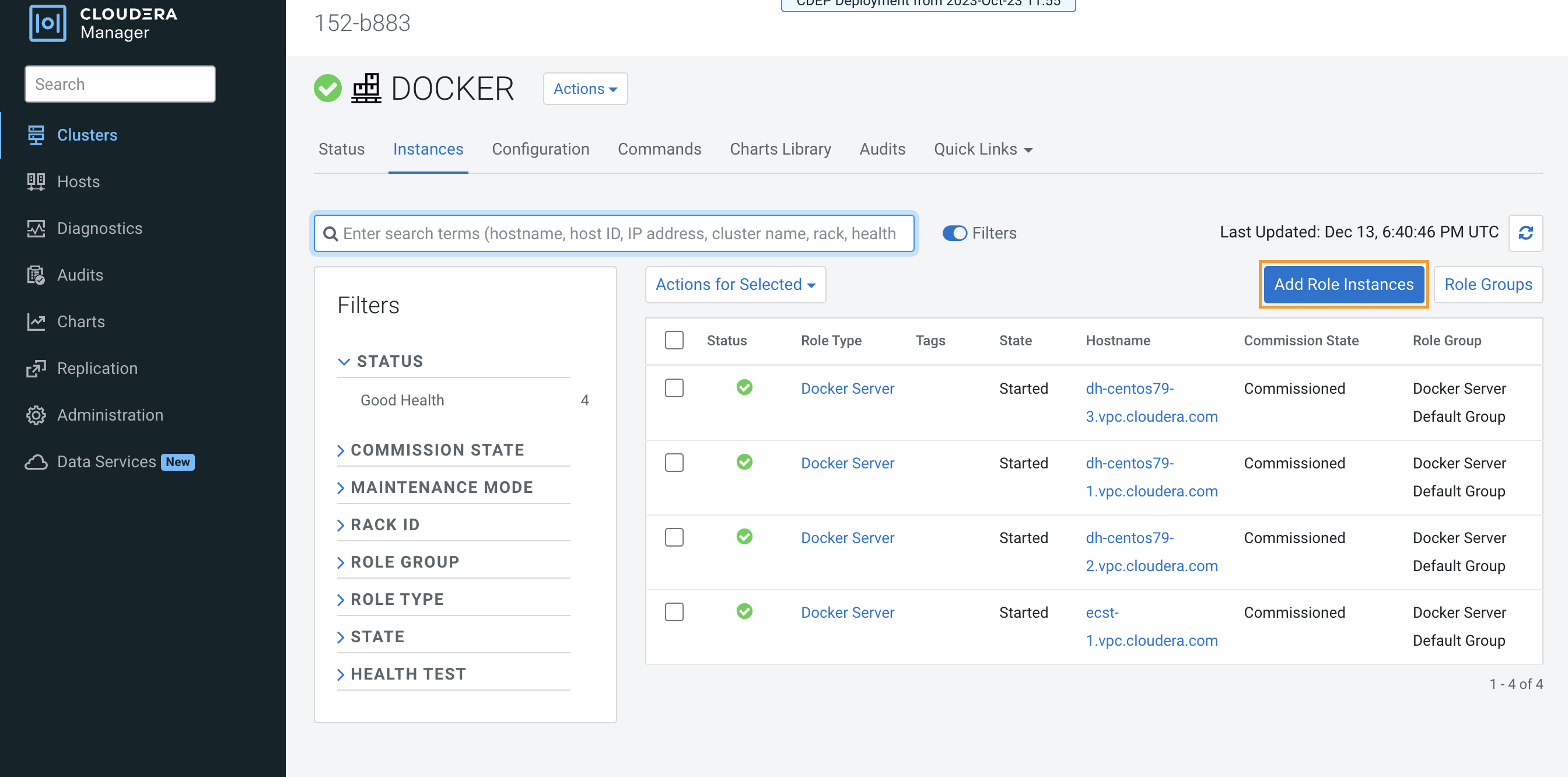
- On the Add Role Instances to DOCKER page, click Select
hosts.
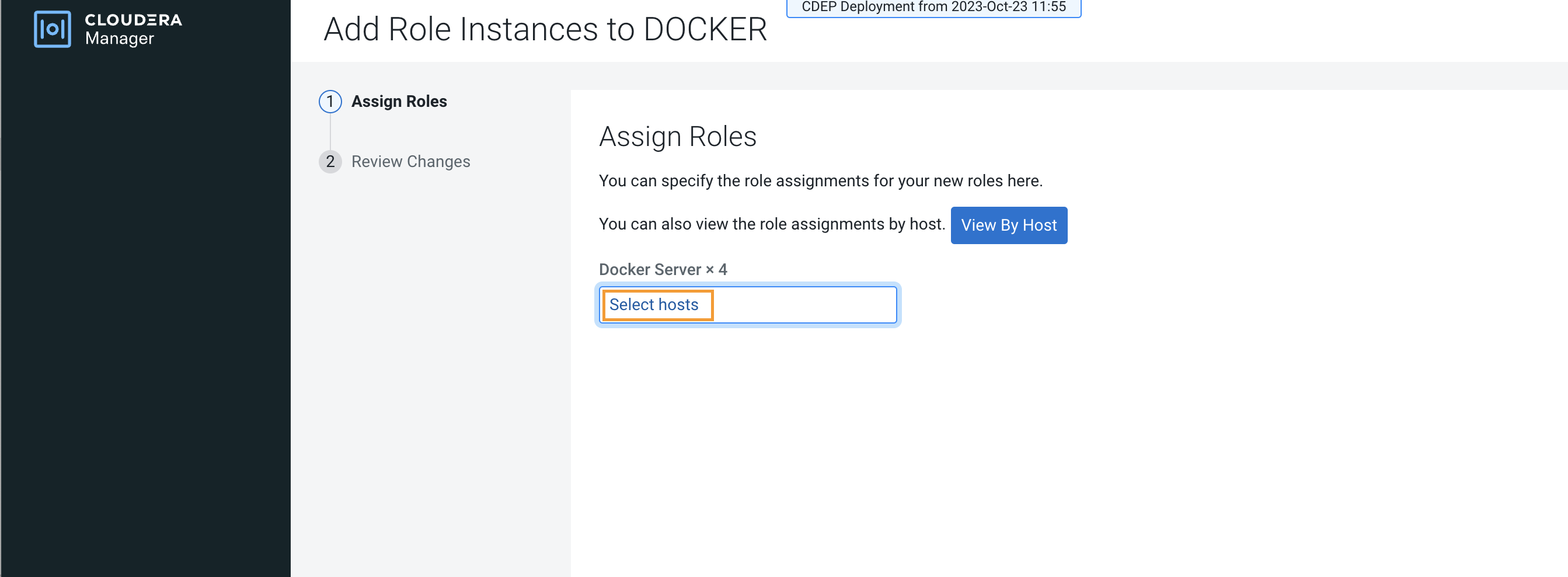
- On the Hosts Selected pop-up, select the new host, then click
OK.
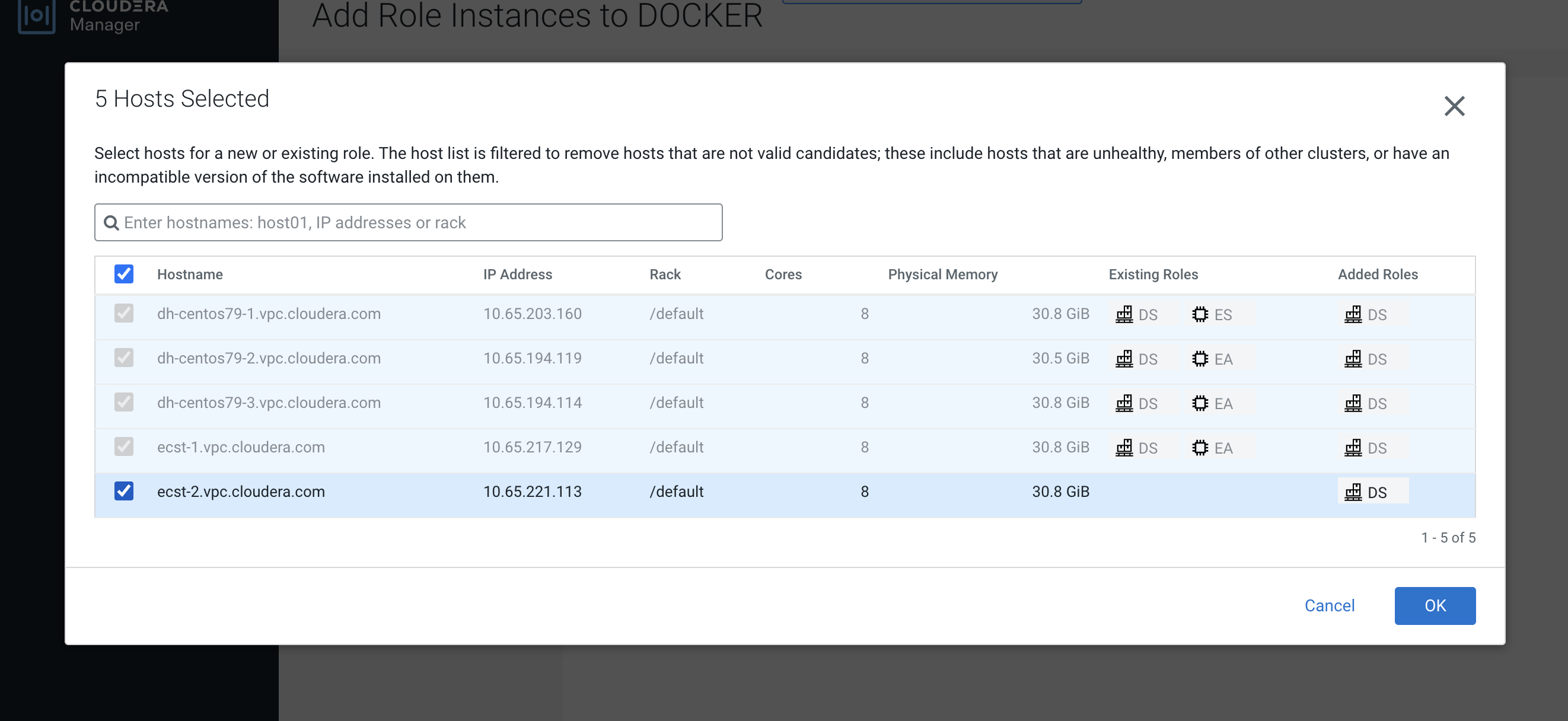
- On the Assign Roles page, click Continue.
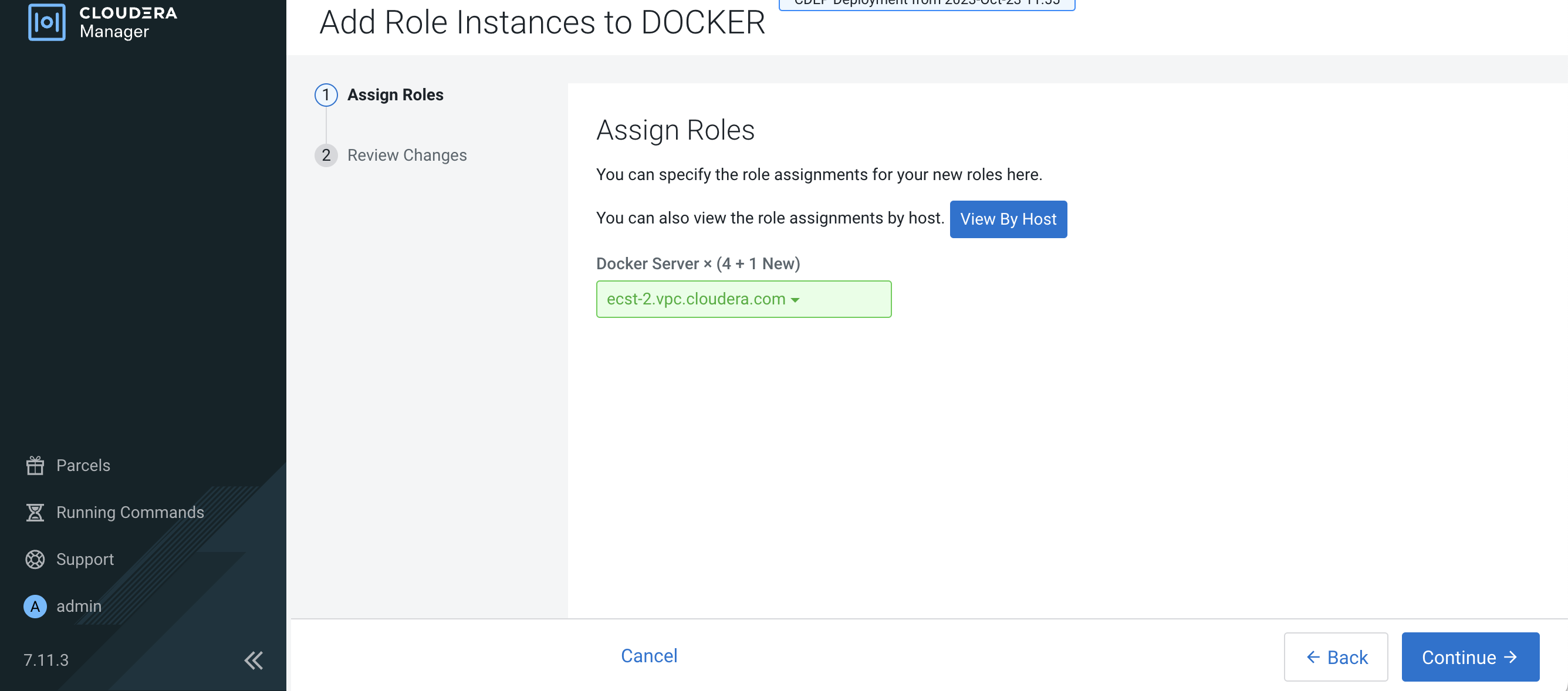
- On the Review Changes page, click Finish.
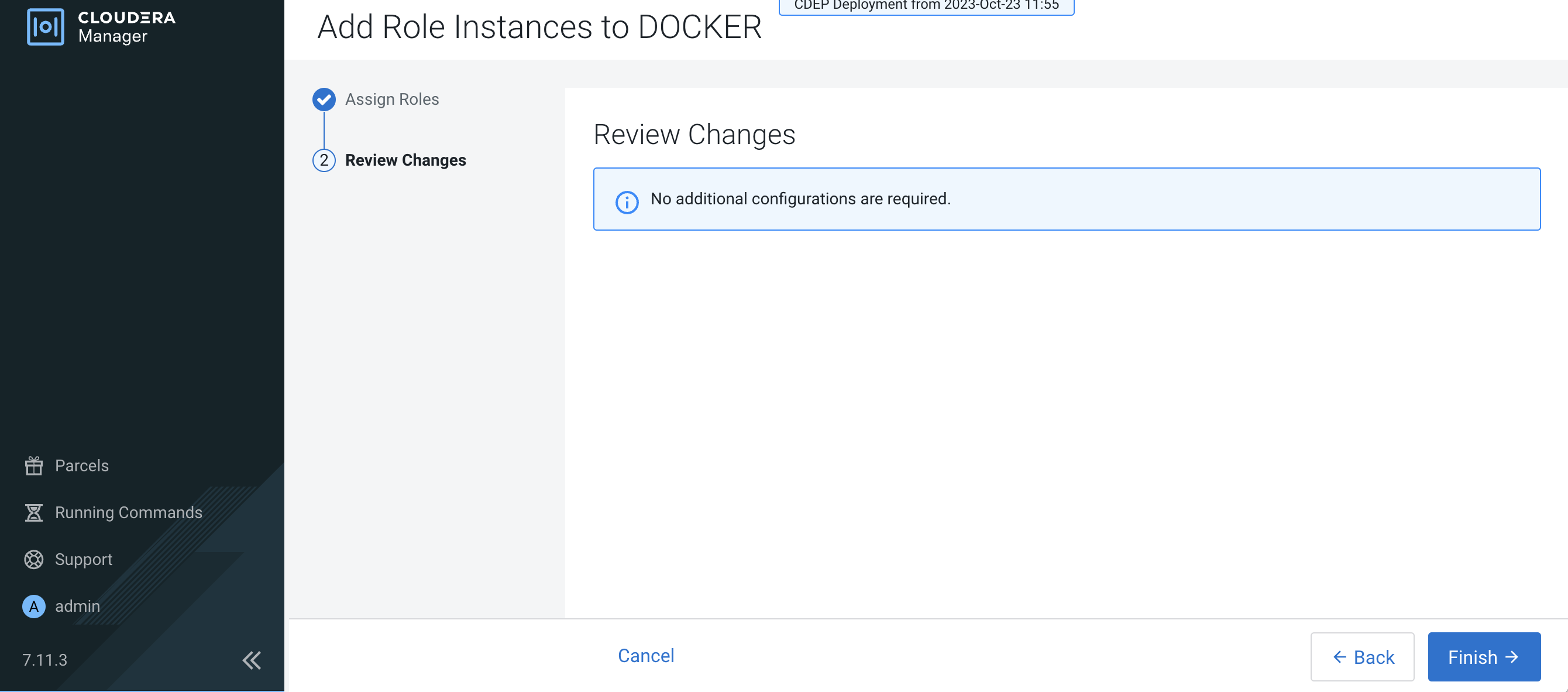
- The new host is listed on the Docker Instances page.
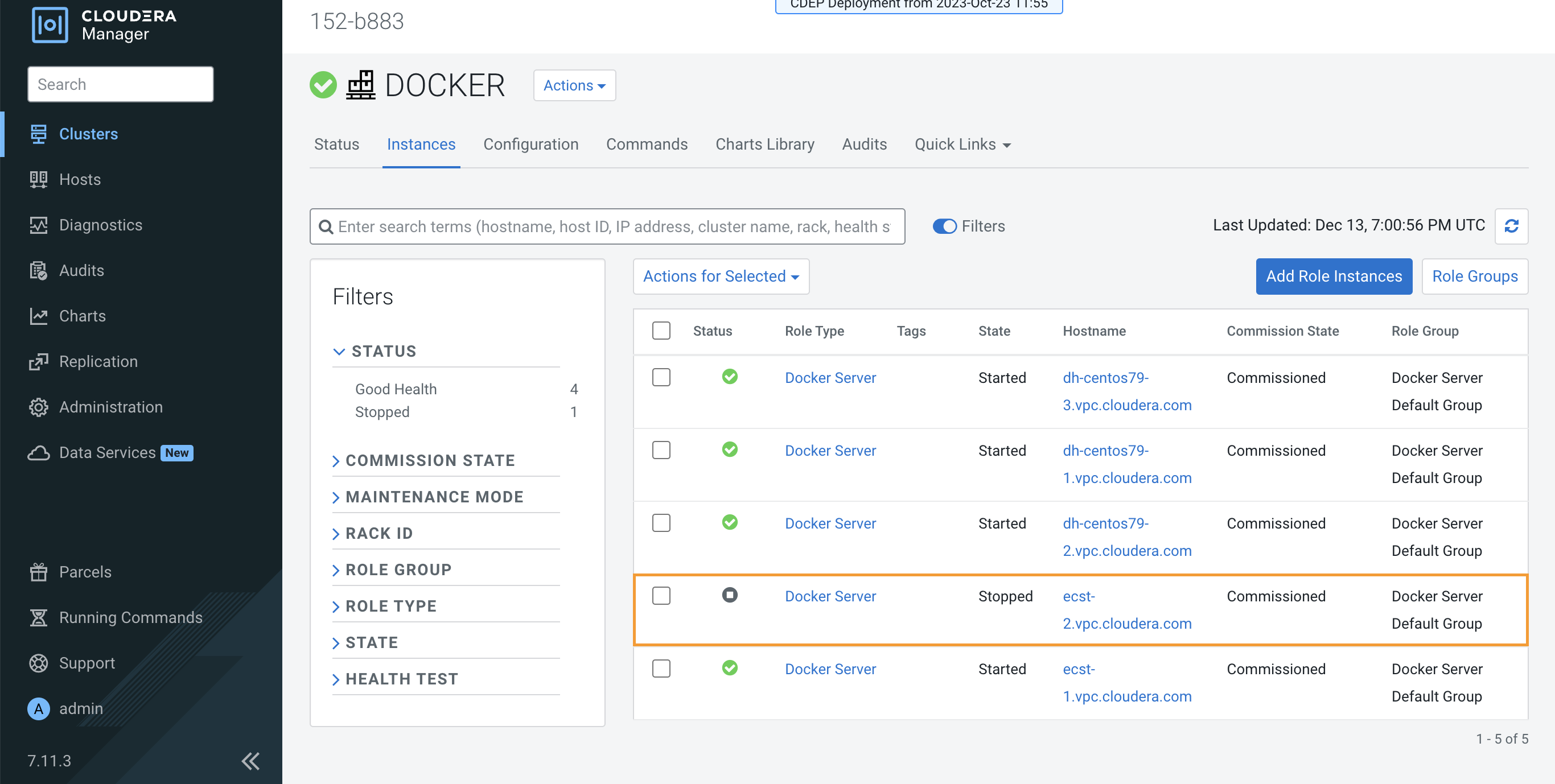
To assign the ECS Agent role group:
- Click ECS on the ECS cluster home page, select
Instances, then click Add Role
Instances.
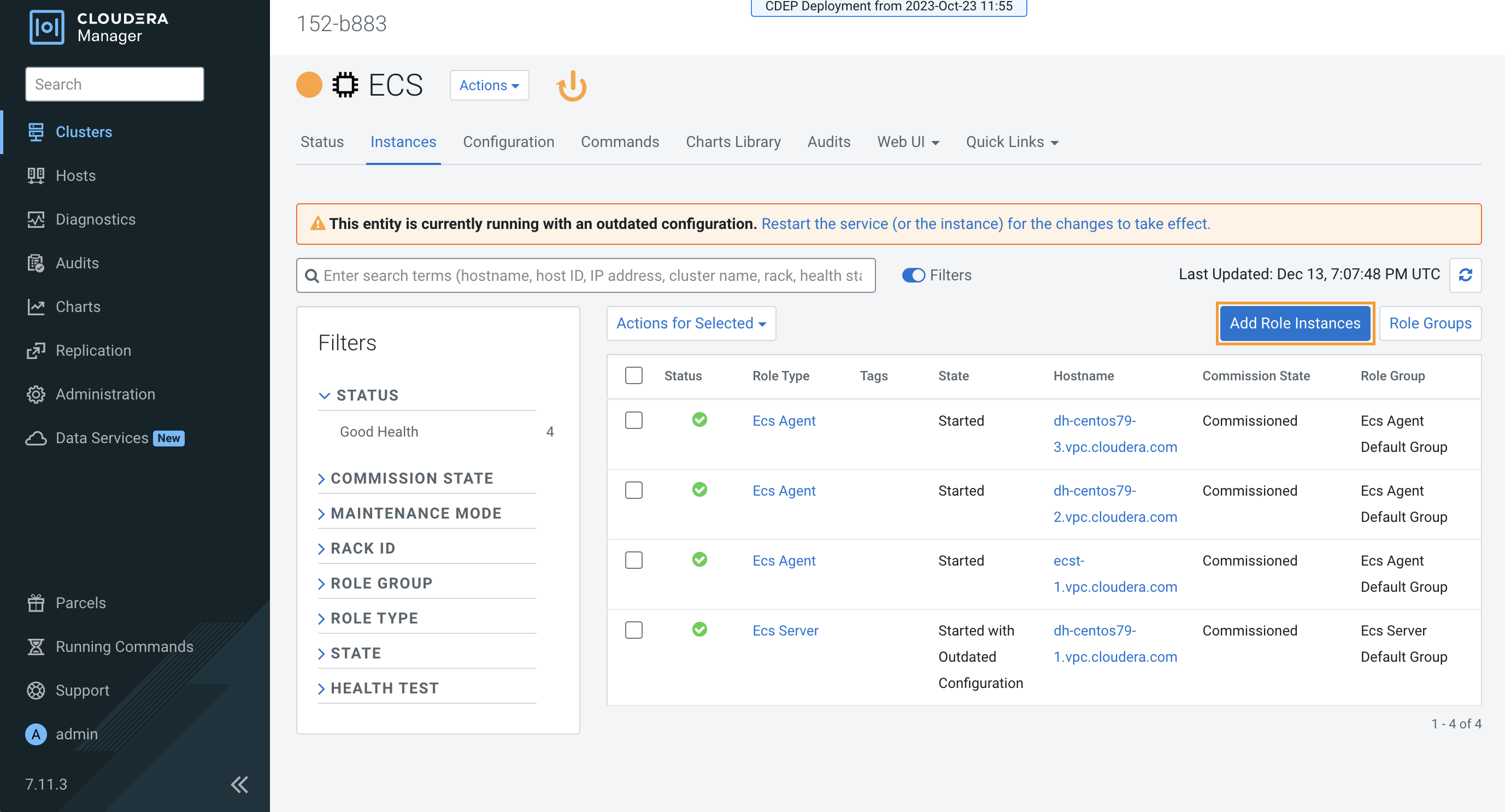
- On the Add Role Instances to ECS page, in the Ecs Agent
box, click Select hosts.
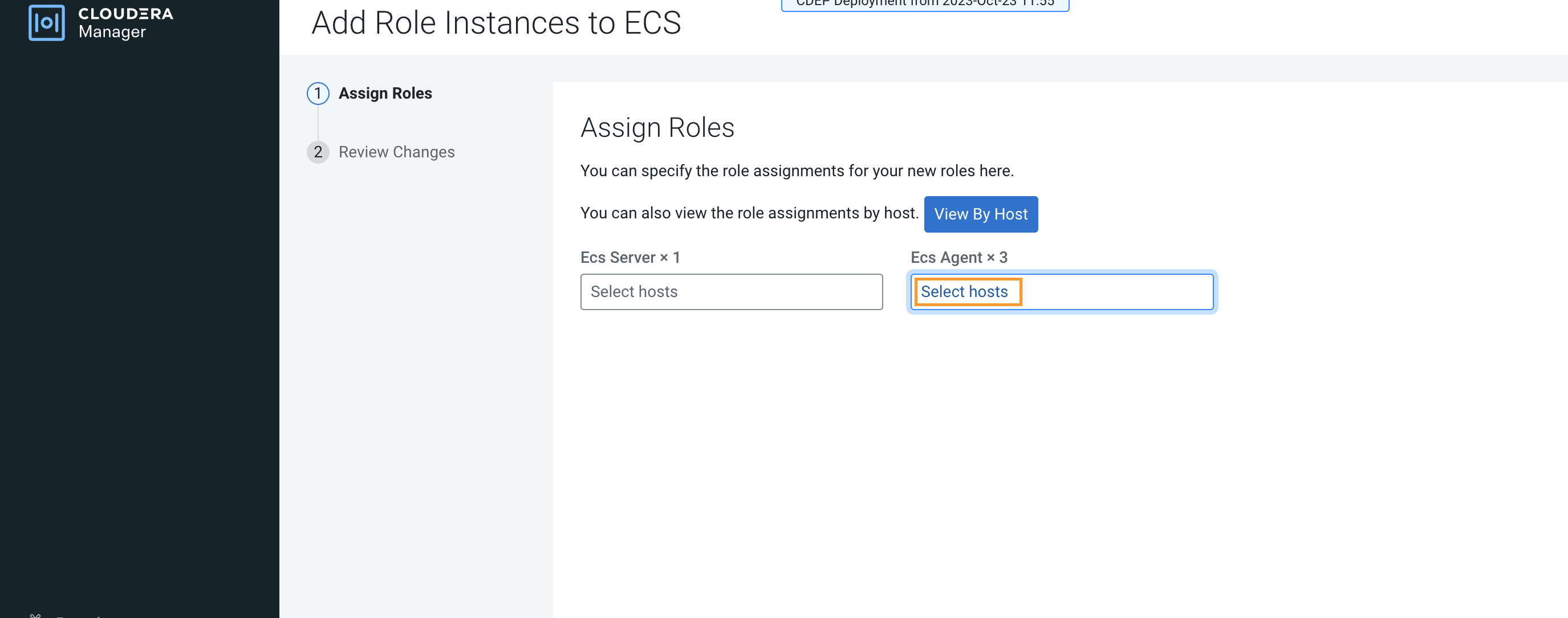
- On the Hosts Selected pop-up, select the new host, then click
OK.
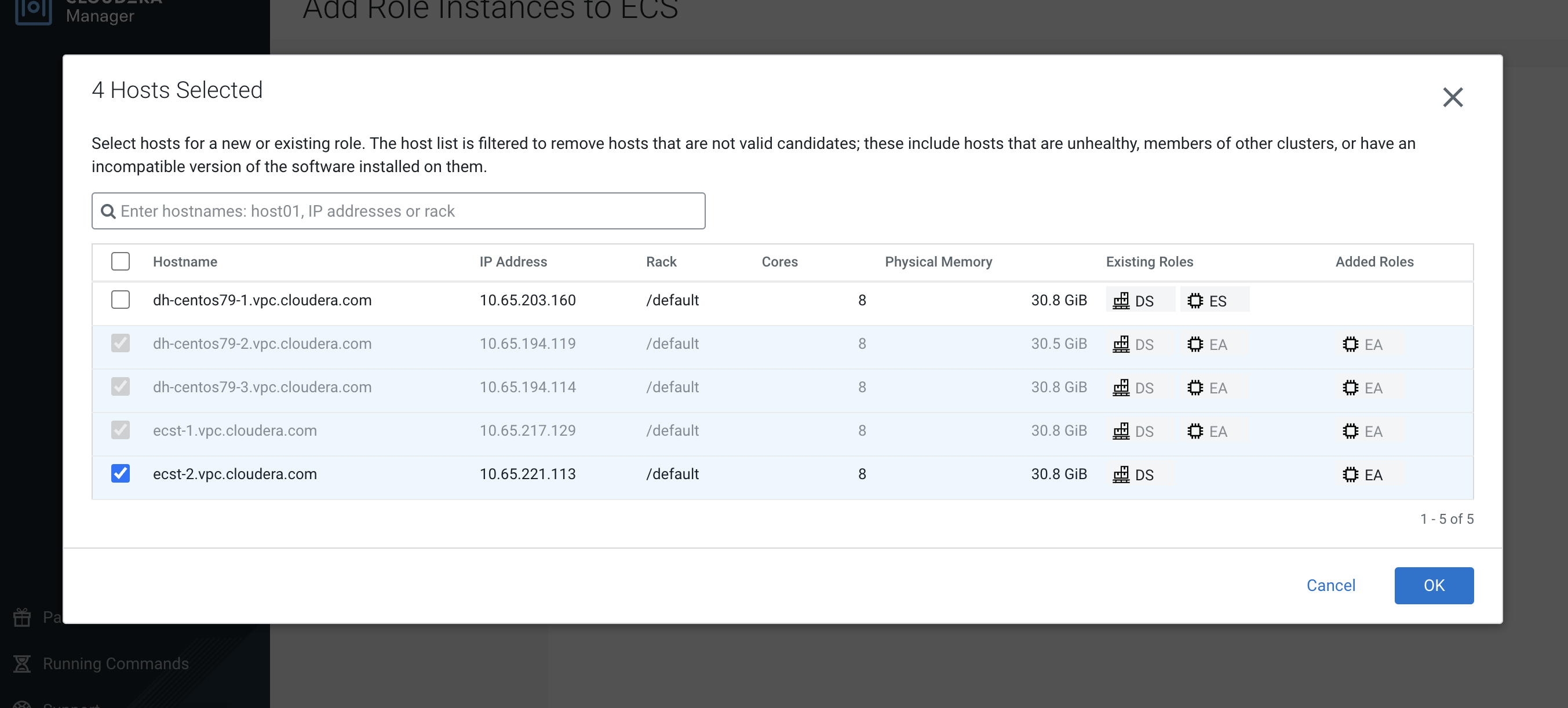
- On the Assign Roles page, click Continue.
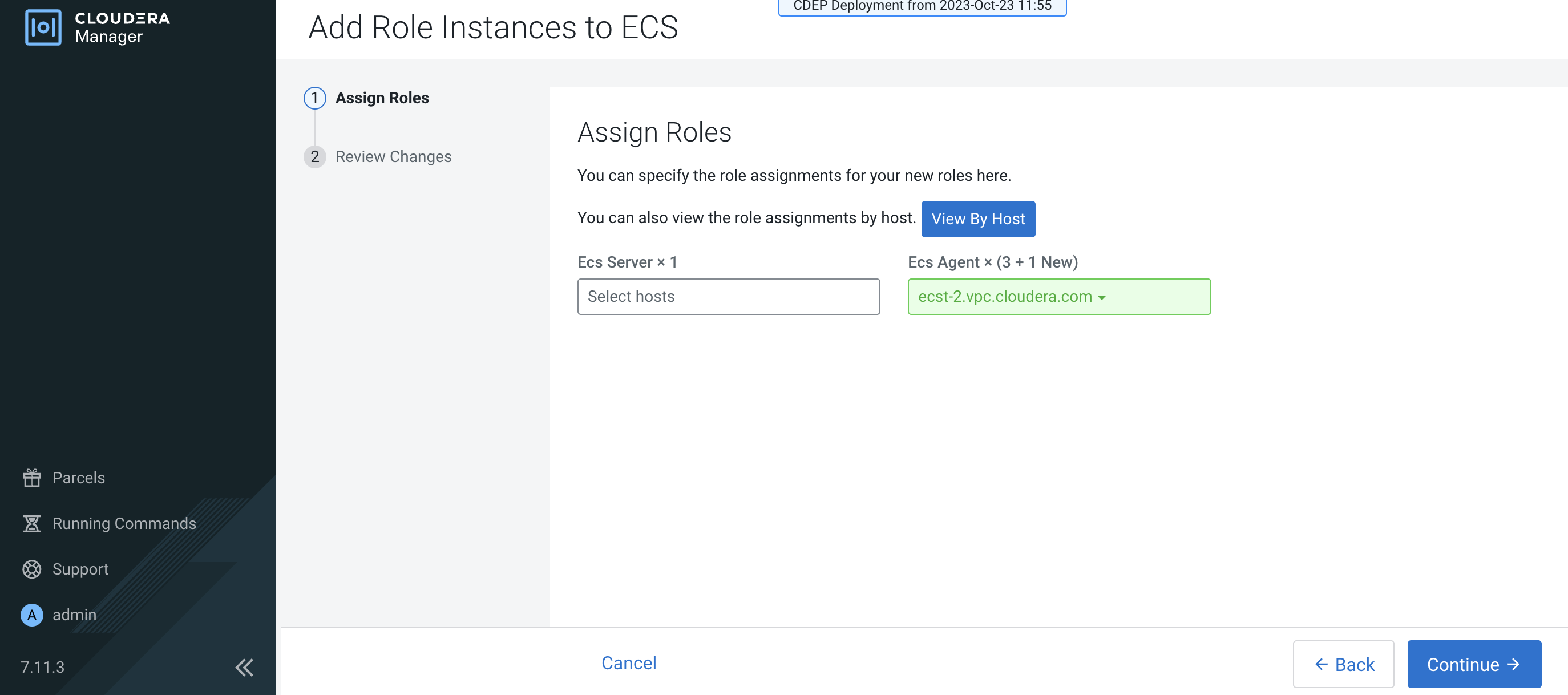
- On the Review Changes page, click Finish.
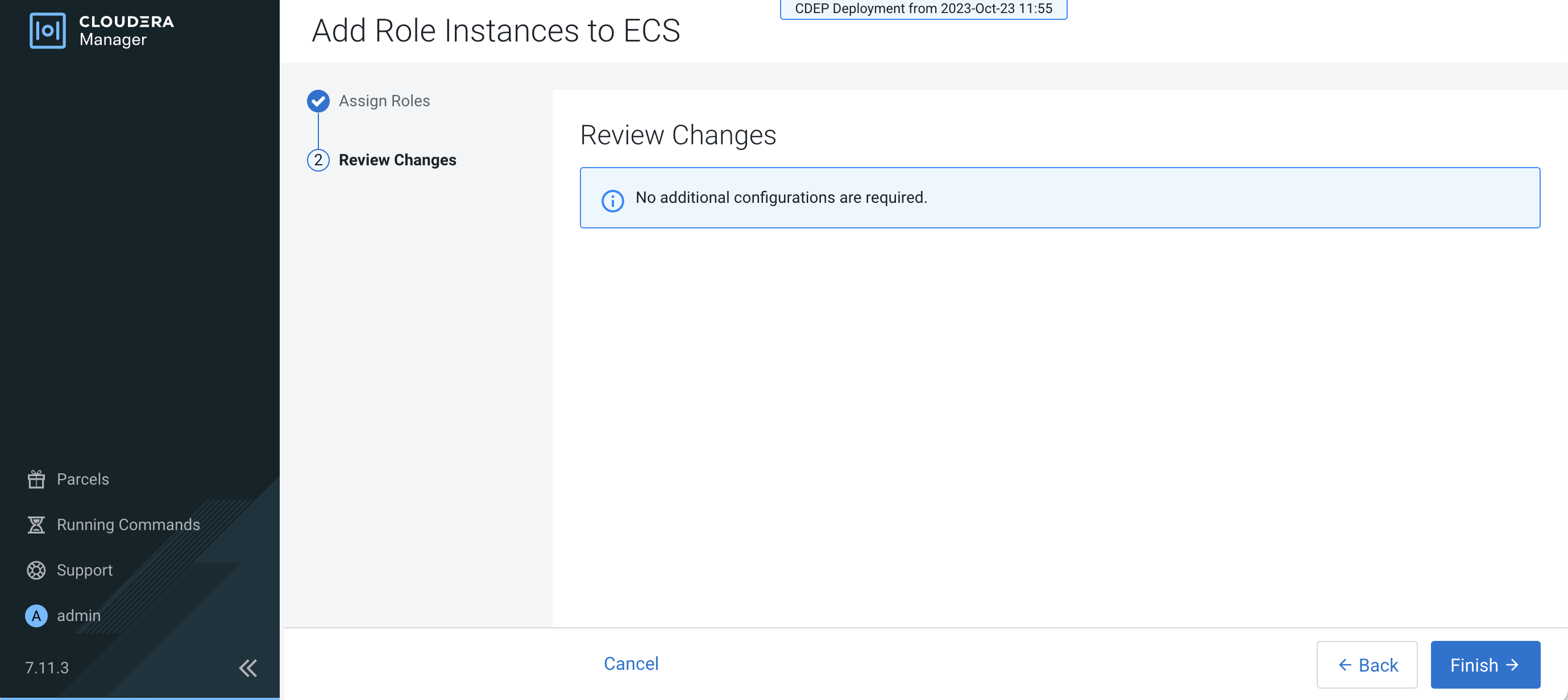
- The new host is listed on the ECS Instances page.
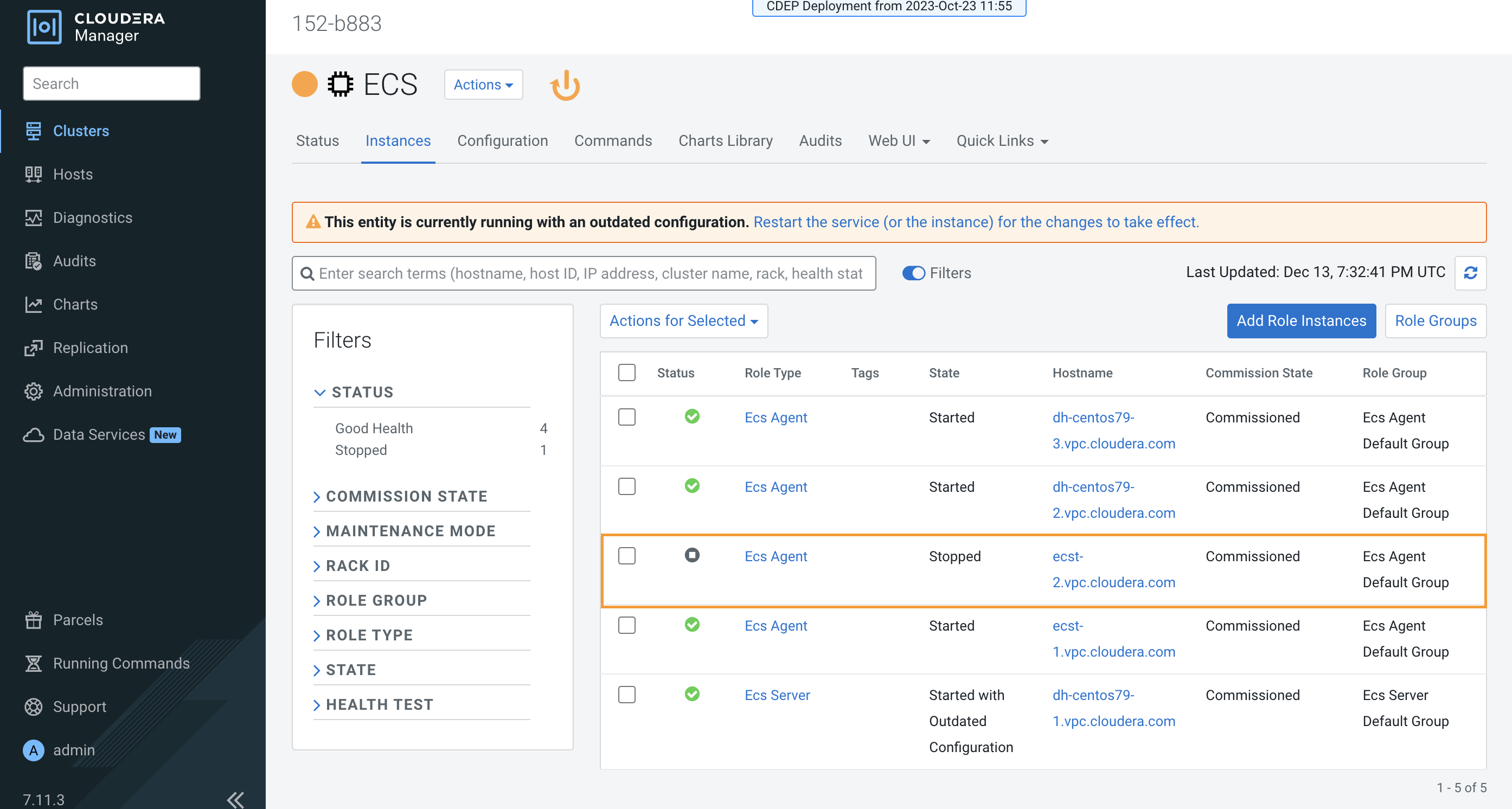
- Click DOCKER on the ECS cluster home page, select
Instances, then click Add Role
Instances.
-
Restart the ECS cluster by clicking the ECS Restart icon, or by selecting
Actions > Restart on the ECS cluster home page.
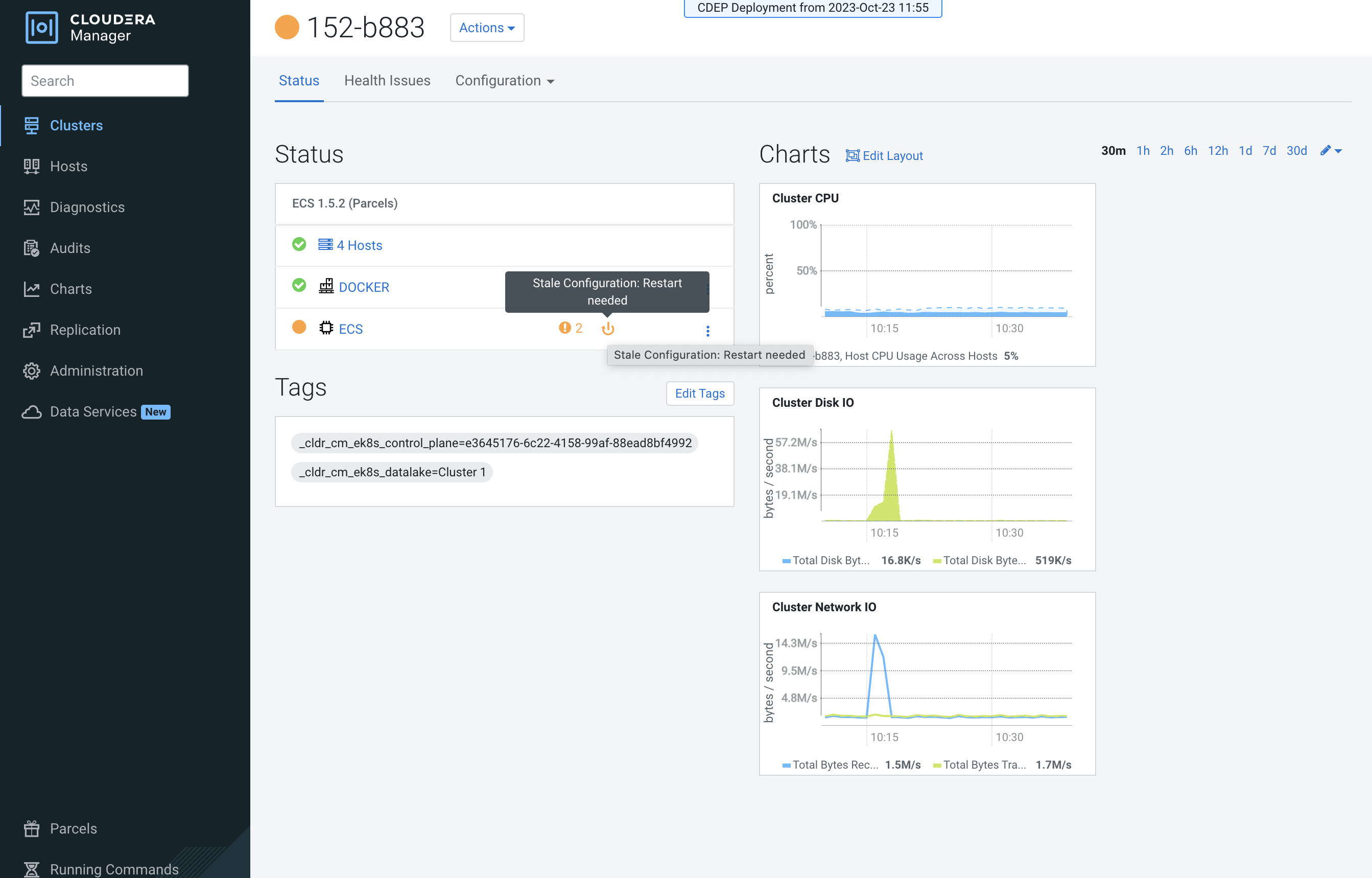
-
Click ECS on the ECS cluster home page, then select
Actions > Unseal Vault.