Creating visuals with variable dimensions
- Open a new dashboard.
- In the dashboard, click New Visual.
- Under the Data menu, select the US County Population dataset.
- Under the Visuals menu choose the Bar Chart visual type.
-
Populate the shelves of the visual:
- From Dimension, select and move
Stnamefield onto the X Axis shelf. - From Measures, select and move
Tot Popfield onto the Y Axis shelf. On the Y Axis shelf, change the aggregation of the Tot Pop field from
sum(Tot Pop)toavg(Tot Pop): selectTot Popfield, chose the Aggregates menu, and change the aggregate from Sum to Average.- On the Y Axis shelf, click
Tot Pop, and under the Field Properties menu select Order, and choose Ascending.
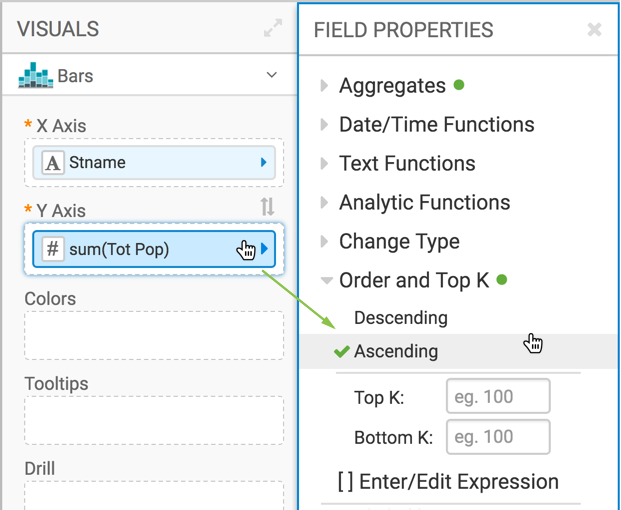
- From Dimension, select and move
-
Click Refresh Visual to see the basic set up of the bar chart.
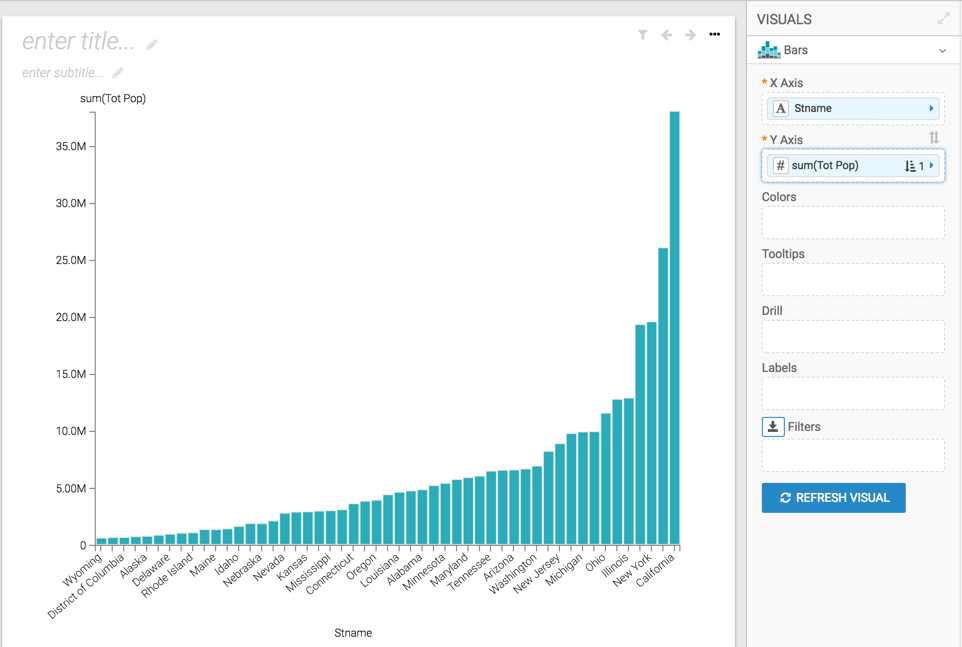
-
On the X Axis shelf, click
Stnamefield. -
In the Field Properties menu, select [ ] Enter/Edit
Expression.
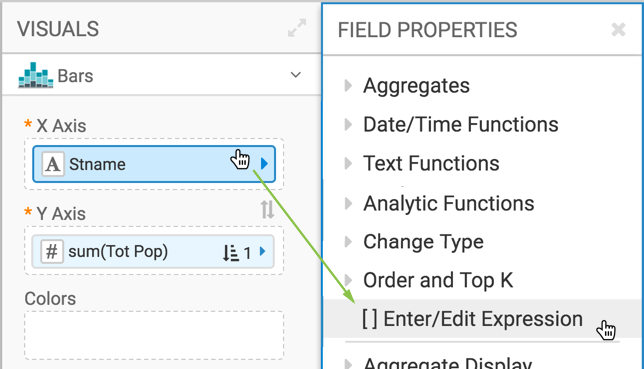
-
In the Enter/Edit Expression modal window, change the text to
the following expression:
<<dim:[Stname]>>. -
Click Validate & Save.
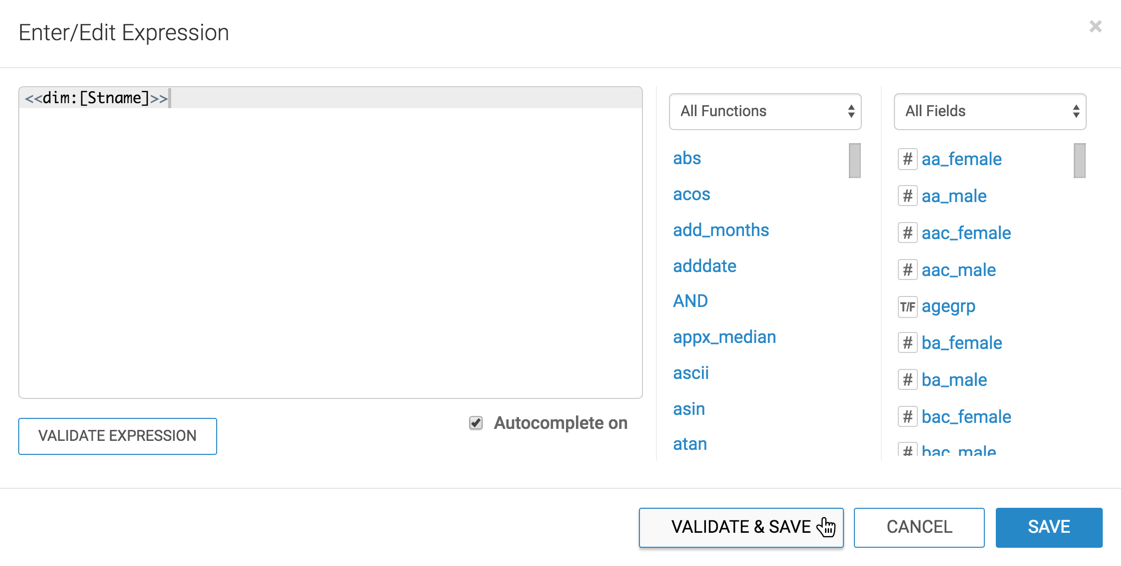
-
Change the name of the visual to Population by <<dim>>.
To have an informative title for the visual, you may add the parameter placeholders to it. The filter configured in Creating filters to control variable dimensions supplies the required value.
- Click Save.
