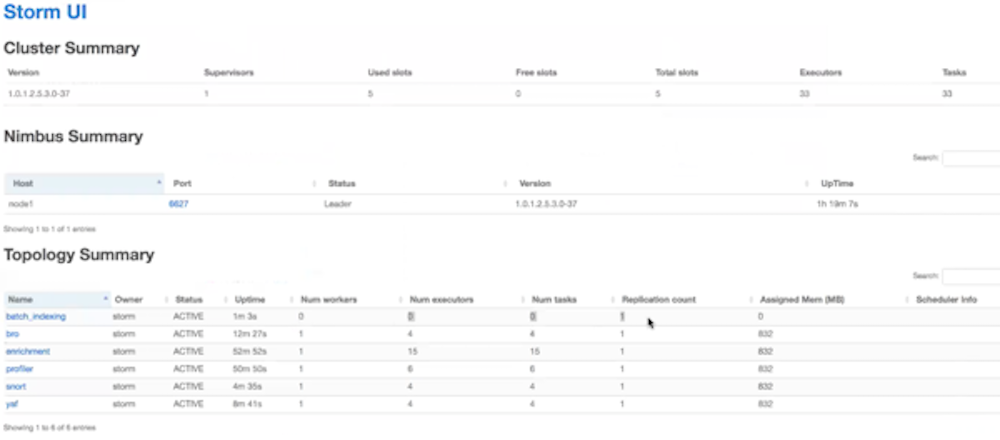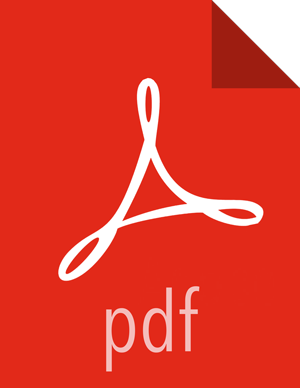Upgrade Metron
After you shut down Metron and all of its services, you must uninstall Metron and then reinstall the newest version of Metron.
- Back up your Metron configuration.
- Stop all Metron services
-
Uninstall Metron.
In Ambari, select Metron, then under the Service Actions menu, click Delete Service.When prompted, enter "delete" to confirm deleting the service.
-
Remove all of the rpms from the old Metron version.
CentOS
-
From the Ambari node, enter the following to list all of the Metron
packages:
rpm -qa | grep metronYou should see input similar to the following:metron-metron-management-0.7.1-201904012257.noarch metron-enrichment-0.7.1-201904012257.noarch metron-indexing-0.7.1-201904012257.noarch metron-rest-0.7.1-201904012257.noarch metron-alerts-0.7.1-201904012257.noarch metron-data-management-0.7.1-201904012257.noarch metron-parsers-common-0.7.1-201904012257.noarch metron-parsing-storm-0.7.1-201904012257.noarch metron-profiler-storm-0.7.1-201904012257.noarch metron-profiler-repl-0.7.1-201904012257.noarch metron-elasticsearch-0.7.1-201904012257.noarch metron-pcap-0.7.1-201904012257.noarch metron-config-0.7.1-201904012257.noarch metron-maas-service-0.7.1-201904012257.noarch metron-common-0.7.1-201904012257.noarch metron-parsers-0.7.1-201904012257.noarch metron-profiler-spark-0.7.1-201904012257.noarch metron-solr-0.7.1-201904012257.noarch metron-performance-0.7.1-201904012257.noarch -
Incorporate the input you received in the previous step into the following to
list all of the Metron packages:
sudo rpm -q --scripts metron-config-0.7.1-201904012257.noarchYou should see output similar to the following:chkconfig --add metron-management-ui chkconfig --add metron-alerts-ui preuninstall scriptlet (using /bin/sh): chkconfig --del metron-management-ui chkconfig --del metron-alerts-ui -
Remove each of the packages:
rmp -e $PACKAGE_NAMEFor example:sudo chkconfig --del metron-management-ui
UbuntuFrom the Ambari node, enter the following to delete all of the Metron packages:sudo aptitude purge $PACKAGE_NAME -
From the Ambari node, enter the following to list all of the Metron
packages:
-
Modify the /etc/yum.repos.d/HCP.repo file with the updated
repo version:
vi /etc/yum.repos.d/HCP.repo -
Update the HCP.repo file.
CentOS
yum updateUbuntuapt-get update -
Install the current HCP mpack repo from Release Notes.
wget http://public-repo-1.hortonworks.com/HCP/centos7/1.x/updates/1.9.0.0/tars/metron/hcp-ambari-mpack-1.9.0.0-9.tar.gz ambari-server install-mpack --force --mpack=/${MPACK_DOWNLOAD_DIRECTORY}/hcp-ambari-mpack-1.9.0.0-9.tar.gz --verbose -
Restart the Ambari server.
ambari-server restart -
Re-open Ambari and add back the updated Metron version.
From the Actions menu, click Add Service, then click Metron from the Choose Services page. Ensure Metron is the updated version.Ambari lists each service on which Metron is dependent.
- Click yes to add each dependency.
-
In Ambari, add back your Metron configuration information in the
Property fields.
Do not copy and paste into the Metron property fields. You can inadvertently add a special character.
-
Click Deploy to start the Metron set up.
The process to install, start, and test Metron will take a while.
-
Restart the Metron services:
- Metron REST
- Metron Management UI
- Metron Alerts UI
- Indexing
-
In the Management UI, restart the Metron Parsers including Enrichment, Bro, Snort,
Yaf, and any other parsers you added previously.
Management UI
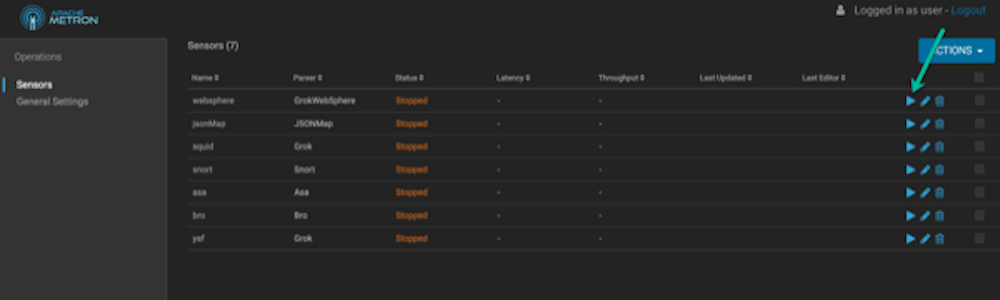
 NoteStarting the Metron parsers might take a while.
NoteStarting the Metron parsers might take a while. -
Check the status of the parsers in the Storm UI.
Storm UI